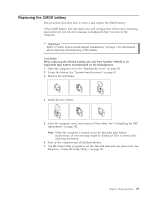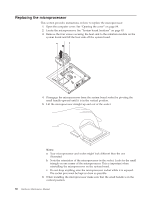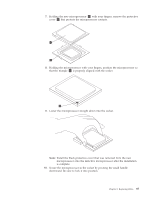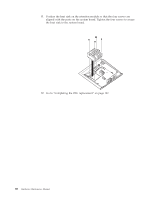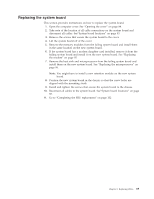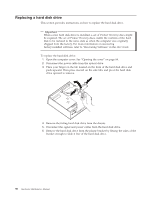Lenovo 6072BVU User Manual - Page 91
Replacing, battery
 |
View all Lenovo 6072BVU manuals
Add to My Manuals
Save this manual to your list of manuals |
Page 91 highlights
Replacing the CMOS battery This procedure describes how to remove and replace the CMOS battery. If the CMOS battery fails, the date, time, and configuration information (including passwords) are lost. An error message is displayed when you turn on the computer. Important Refer to"Safety notices (multi-lingual translations)" on page 7 for information about replacing and disposing of the battery. CAUTION: When replacing the lithium battery, use only Part Number 33F8354 or an equivalent type battery recommended by the manufacturer. 1. Open the computer cover. See "Opening the cover" on page 84. 2. Locate the battery. See "System board locations" on page 83. 3. Remove the old battery. 4. Install the new battery. 5. Close the computer cover, and connect all the cables. See "Completing the FRU replacement" on page 102. Note: When the computer is turned on for the first time after battery replacement, an error message might be displayed. This is normal after replacing the battery. 6. Turn on the computer and all attached devices. 7. Use the Setup Utility program to set the date and time and any passwords. See Chapter 6, "Using the Setup Utility," on page 49. Chapter 8. Replacing FRUs 85