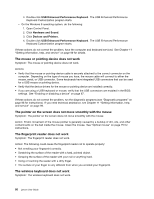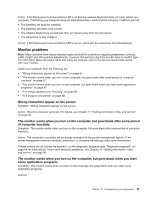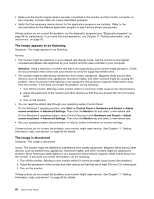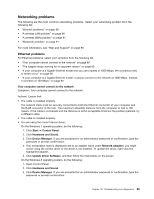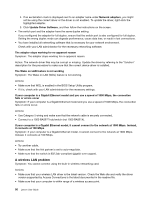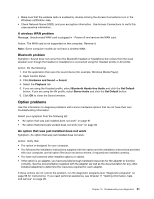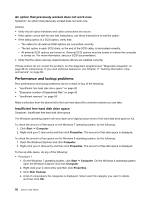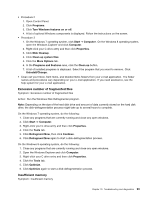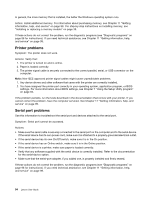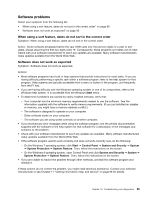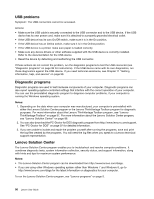Lenovo 62 User guide - (Tower Form Factor) Lenovo 62 Desktop - Page 103
Option problems, A wireless WAN problem, Bluetooth problem
 |
View all Lenovo 62 manuals
Add to My Manuals
Save this manual to your list of manuals |
Page 103 highlights
• Make sure that the wireless radio is enabled by double-clicking the Access Connections icon in the Windows notification area. • Check Network Name (SSID), and your encryption information. Use Access Connections to verify this case-sensitive information. A wireless WAN problem Message: Unauthorized WAN card is plugged in - Power off and remove the WAN card. Action: The WAN card is not supported on this computer. Remove it. Note: Some computer models do not have a wireless WAN. Bluetooth problem Symptom: Sound does not come from the Bluetooth headset or headphone but comes from the local speaker even though the headset or headphone is connected using the Headset profile or AV profile. Action: Do the following: 1. Exit the application that uses the sound device (for example, Windows Media Player). 2. Open Control Panel. 3. Click Hardware and Sound ➙ Sound. 4. Select the Playback tab. 5. If you are using the Headset profile, select Bluetooth Hands-free Audio and click the Set Default button. If you are using the AV profile, select Stereo Audio and click the Set Default button. 6. Click OK to close the Sound window. Option problems Use this information to diagnose problems with Lenovo hardware options that do not have their own troubleshooting information. Select your symptom from the following list: • "An option that was just installed does not work" on page 91 • "An option that previously worked does not work now" on page 92 An option that was just installed does not work Symptom: An option that was just installed does not work. Action: Verify that: • The option is designed for your computer. • You followed the installation instructions supplied with the option and the installation instructions provided with your computer, and all option files (such as device drivers, if required) are installed correctly. • You have not loosened other installed options or cables. • If the option is an adapter, you have provided enough hardware resources for the adapter to function correctly. See the documentation supplied with the adapter (as well as the documentation for any other installed adapters) to determine the resources required for each adapter. If these actions do not correct the problem, run the diagnostic programs (see "Diagnostic programs" on page 96 for instructions). If you need technical assistance, see Chapter 11 "Getting information, help, and service" on page 99. Chapter 10. Troubleshooting and diagnostics 91