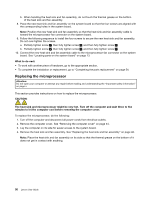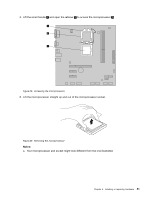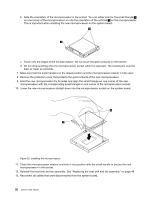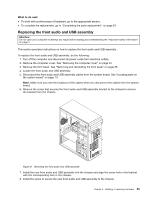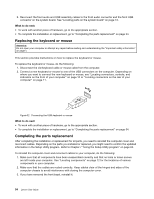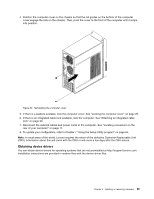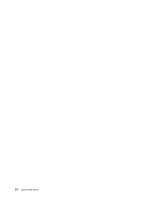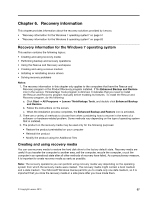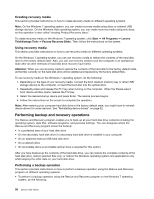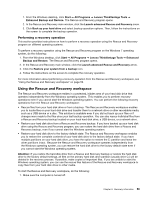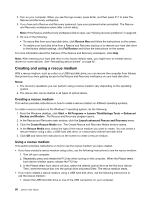Lenovo 62 User guide - (Tower Form Factor) Lenovo 62 Desktop - Page 67
Obtaining device drivers, In most areas of the world
 |
View all Lenovo 62 manuals
Add to My Manuals
Save this manual to your list of manuals |
Page 67 highlights
4. Position the computer cover on the chassis so that the rail guides on the bottom of the computer cover engage the rails on the chassis. Then, push the cover to the front of the computer until it snaps into position. Figure 33. Reinstalling the computer cover 5. If there is a padlock available, lock the computer cover. See "Locking the computer cover" on page 28. 6. If there is an integrated cable lock available, lock the computer. See "Attaching an integrated cable lock" on page 29. 7. Reconnect the external cables and power cords to the computer. See "Locating connectors on the rear of your computer" on page 11. 8. To update your configuration, refer to Chapter 7 "Using the Setup Utility program" on page 65. Note: In most areas of the world, Lenovo requires the return of the defective Customer Replaceable Unit (CRU). Information about this will come with the CRU or will come a few days after the CRU arrives. Obtaining device drivers You can obtain device drivers for operating systems that are not preinstalled at http://support.lenovo.com. Installation instructions are provided in readme files with the device-driver files. Chapter 5. Installing or replacing hardware 55