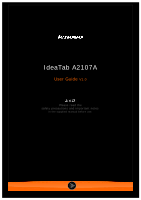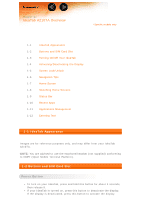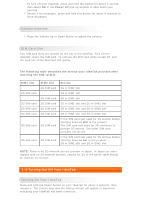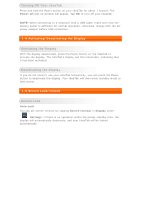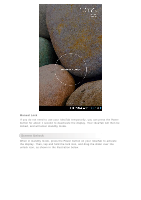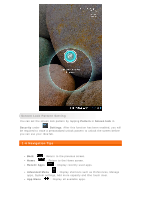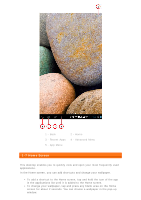Lenovo A2107 User Guide - IdeaTab A2107 Tablet, IdeaTab A2107A Tablet - Page 2
IdeaTab A2107A Overview - specifications
 |
View all Lenovo A2107 manuals
Add to My Manuals
Save this manual to your list of manuals |
Page 2 highlights
Chapter 01 IdeaTab A2107A Overview *Specific models only 1-1 1-2 1-3 1-4 1-5 1-6 1-7 1-8 1-9 1-10 1-11 1-12 IdeaTab Appearance Buttons and SIM Card Slot Turning On/Off Your IdeaTab Activating/Deactivating the Display Screen Lock/Unlock Navigation Tips Home Screen Switching Home Screens Status Bar Recent Apps Applications Management Entering Text 1-1 IdeaTab Appearance Images are for reference purposes only, and may differ from your IdeaTab A2107A. NOTE: You are advised to use the earphone/headset (not supplied) conforming to OMPT (Open Mobile Terminal Platform). 1-2 Buttons and SIM Card Slot Power Button To turn on your IdeaTab, press and hold this button for about 4 seconds, then release it. If your IdeaTab is turned on, press this button to deactivate the display. If the display is deactivated, press this button to activate the display.