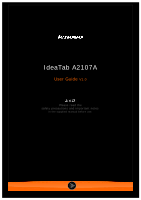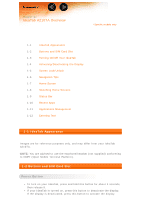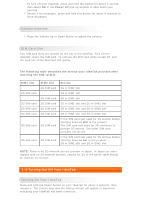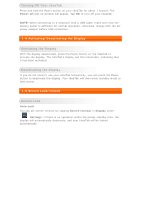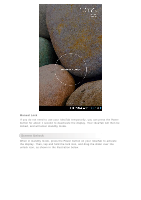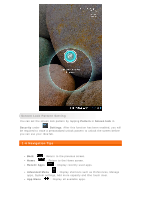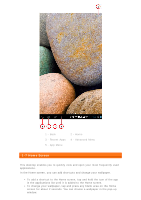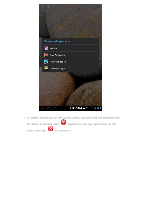Lenovo A2107 User Guide - IdeaTab A2107 Tablet, IdeaTab A2107A Tablet - Page 6
Screen Lock Pattern Setting
 |
View all Lenovo A2107 manuals
Add to My Manuals
Save this manual to your list of manuals |
Page 6 highlights
Screen Lock Pattern Setting You can set the screen lock pattern by tapping Pattern in Screen lock in Security under Settings. After this function has been enabled, you will be required to trace a personalized unlock pattern to unlock the screen before you can use your IdeaTab. 1-6 Navigation Tips Back : Return to the previous screen. Home : Return to the Home screen. Recent Apps : Display recently used apps. Advanced Menu : Display shortcuts such as Preferences, Manage apps, System settings, Add more capacity and One touch clear. App Menu : Display all available apps.

Screen Lock Pattern Setting
You can set the screen lock pattern by tapping
Pattern
in
Screen lock
in
Security
under
Settings
. After this function has been enabled, you will
be required to trace a personalized unlock pattern to unlock the screen before
you can use your IdeaTab.
1-6 Navigation Tips
Back
: Return to the previous screen.
Home
: Return to the Home screen.
Recent Apps
: Display recently used apps.
Advanced Menu
: Display shortcuts such as Preferences, Manage
apps, System settings, Add more capacity and One touch clear.
App Menu
: Display all available apps.