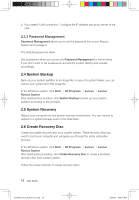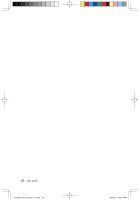Lenovo A600 Lenovo IdeaCentre A600 User Guide V1.2 - Page 26
Start, All Programs, Lenovo USB2.0 UVC Camera, vmcap, Options, Preview, Devices, Vimicro USB 2.0 UVC - 21 5
 |
UPC - 884942547713
View all Lenovo A600 manuals
Add to My Manuals
Save this manual to your list of manuals |
Page 26 highlights
To use this software, do the following: 1) Click Start → All Programs → Lenovo USB2.0 UVC Camera → vmcap. 2) Select Options → Preview from the pop-up window to display the image in the video capture window. Note: If there is no image display in the AMCAP video capture window, please confirm that preview in the options has been checked. 3) Confirm that Devices → Vimicro USB 2.0 UVC PC Camera has been checked. If there are other devices in this option, do not check them. Only choose the "Vimicro USB2.0 UVC PC Camera" device, and the window should display the User Guide 21 31039406_A6_UG_EN_V1.2.indd 21 2009.8.7 4:48:37 PM

2±
User Guide
To use this software, do the following:
1) Click
Start
→
All Programs
→
Lenovo USB2.0 UVC Camera
→
vmcap
.
2) Select
Options
→
Preview
from the pop-up window to display the image in the
video capture window.
.
Note:
If.there.is.no.image.display.in.the.AMCAP.video.capture.window,.
please.confirm.that.preview.in.the.options.has.been.checked²
3) Confirm that
Devices
→
Vimicro USB 2.0 UVC PC Camera
has been checked.
If there are other devices in this option, do not check them. Only choose the
“
Vimicro USB2.0 UVC PC Camera
” device, and the window should display the
31039406_A6_UG_EN_V1.2.indd
21
2009.8.7
4:48:37 PM