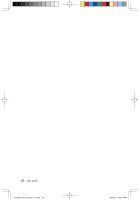Lenovo A600 Lenovo IdeaCentre A600 User Guide V1.2 - Page 27
Distance Setup, 3.3 Brightness Adjustment, 3.4 The Limitations of the Lenovo Bright Eye Camera - video
 |
UPC - 884942547713
View all Lenovo A600 manuals
Add to My Manuals
Save this manual to your list of manuals |
Page 27 highlights
camera image. An image, which is caught by Lenovo PC Bright Eye camera, will be displayed in the video capture window. Adjust the position and pitch angle of the camera to ensure the whole face is displayed in the video capture window. Now you have successfully configured the Lenovo PC Bright Eye camera with Lenovo Health Care Software. 5. Click Start → All Programs → Lenovo → Lenovo Healthcare Software. 6. Click Eyesight Protection or Brightness Adjustment to adjust the camera. 3.3.2 Distance Setup 1. Select the display type according to the size of the display used. 2. Select Healthy Viewing Distance Selection to set the distance between the computer operator and the computer display. By default, a setting is selected. You can adjust the viewing distance according to your requirement. 3. Select Response Time Setting to set the duration of time before an alarm is given when the distance between the operator and the display is shorter than the healthy viewing distance. 3.3.3 Brightness Adjustment 1. Adjust the display brightness according to the ambient brightness. 2. There are three levels of ambient brightness: Dim, Moderate, and Bright. 3. When you use the computer for the first time, you should set the proper display brightness according to each level of ambient brightness. 4. For each level of the ambient brightness, the recommended display brightness is selected by default. Please adjust your display brightness to a comfortable level. 5. After the brightness setting is completed, the display brightness will be automatically changed according to the current level of ambient brightness. 3.3.4 The Limitations of the Lenovo Bright Eye Camera 1. Ensure the lens of the camera is exposed and not covered. 2. Ensure your eyes are exposed and not covered. (The function that detects the distance between the user and monitor is based on the position of the user's eyes. Therefore, if the eyes are covered or there is a strong reflection, the distance detection may be affected.) Wear glasses may affect the accuracy of the face image verification. 22 User Guide 31039406_A6_UG_EN_V1.2.indd 22 2009.8.7 4:48:37 PM