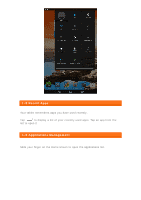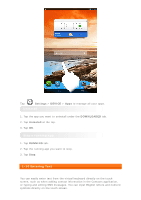Lenovo A7-50 (English) User Guide - Lenovo A7-40/A7-50 Tablet - Page 13
Calendar, New Calendar Event, Manage Calendar Events, 2 Camera
 |
View all Lenovo A7-50 manuals
Add to My Manuals
Save this manual to your list of manuals |
Page 13 highlights
Chapter 03 Applications 3-1 Calendar 3-2 Camera 3-3 Clock Slide your finger on the Home screen to open the applications list. 3-1 Calendar Tap Calendar in the applications list to open the calendar. New Calendar Event Tap in the Calendar view to create a new event. You can also create a new event by tapping and holding a time in the Week or Day view. Manage Calendar Events You can switch between Day, Week, Month, and Agenda by tapping the appropriate tab at the top of the page. Day view: Tap and hold an event in Day view to view, edit or delete the event. Week view: Tap and hold an event in Week view to view, edit or delete the event. Month view: Manage events in Week view from Month view by tapping any date in the Month view. Agenda view: Tap to view events across a range of dates. NOTE: Within any Calendar view, you can easily return to the current day/week/month by tapping TODAY at the top of the page. 3-2 Camera