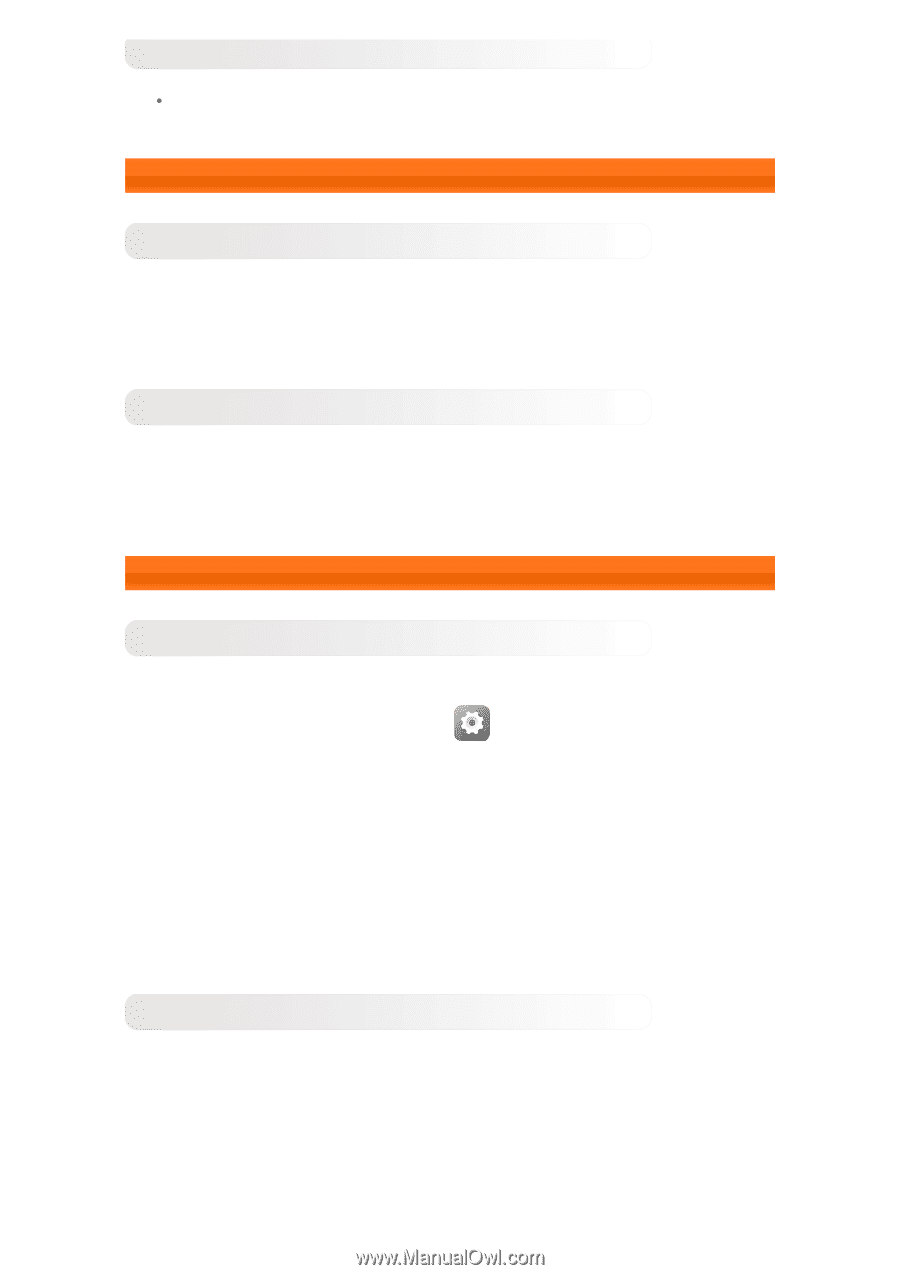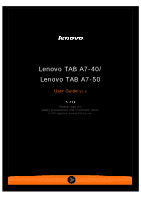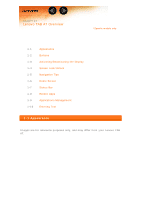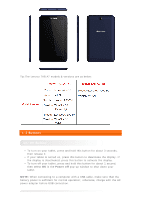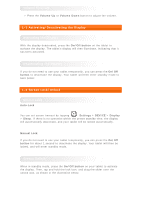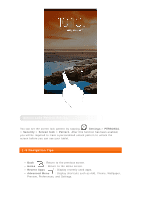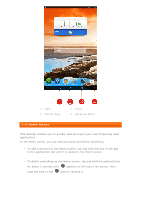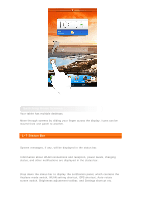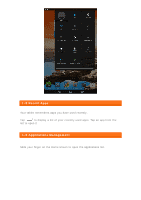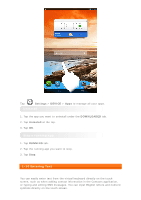Lenovo A7-50 (English) User Guide - Lenovo A7-40/A7-50 Tablet - Page 4
Volume Controls, 3 Activating/Deactivating the Display, Activating the Display, Deactivating
 |
View all Lenovo A7-50 manuals
Add to My Manuals
Save this manual to your list of manuals |
Page 4 highlights
Volume Controls Press the Volume Up or Volume Down button to adjust the volume. 1-3 Activating/Deactivating the Display Activating the Display With the display deactivated, press the On/Off button on the tablet to activate the display. The tablet's display will then illuminate, indicating that it has been activated. Deactivating the Display If you do not need to use your tablet temporarily, you can press the On/Off button to deactivate the display. Your tablet will then enter standby mode to save power. 1-4 Screen Lock/Unlock Screen Lock Auto-Lock You can set screen timeout by tapping Settings > DEVICE > Display > Sleep. If there is no operation within the preset standby time, the display will automatically deactivate, and your tablet will be locked automatically. Manual Lock If you do not need to use your tablet temporarily, you can press the On/Off button for about 1 second to deactivate the display. Your tablet will then be locked, and will enter standby mode. Screen Unlock When in standby mode, press the On/Off button on your tablet to activate the display. Then, tap and hold the lock icon, and drag the slider over the unlock icon, as shown in the illustration below.