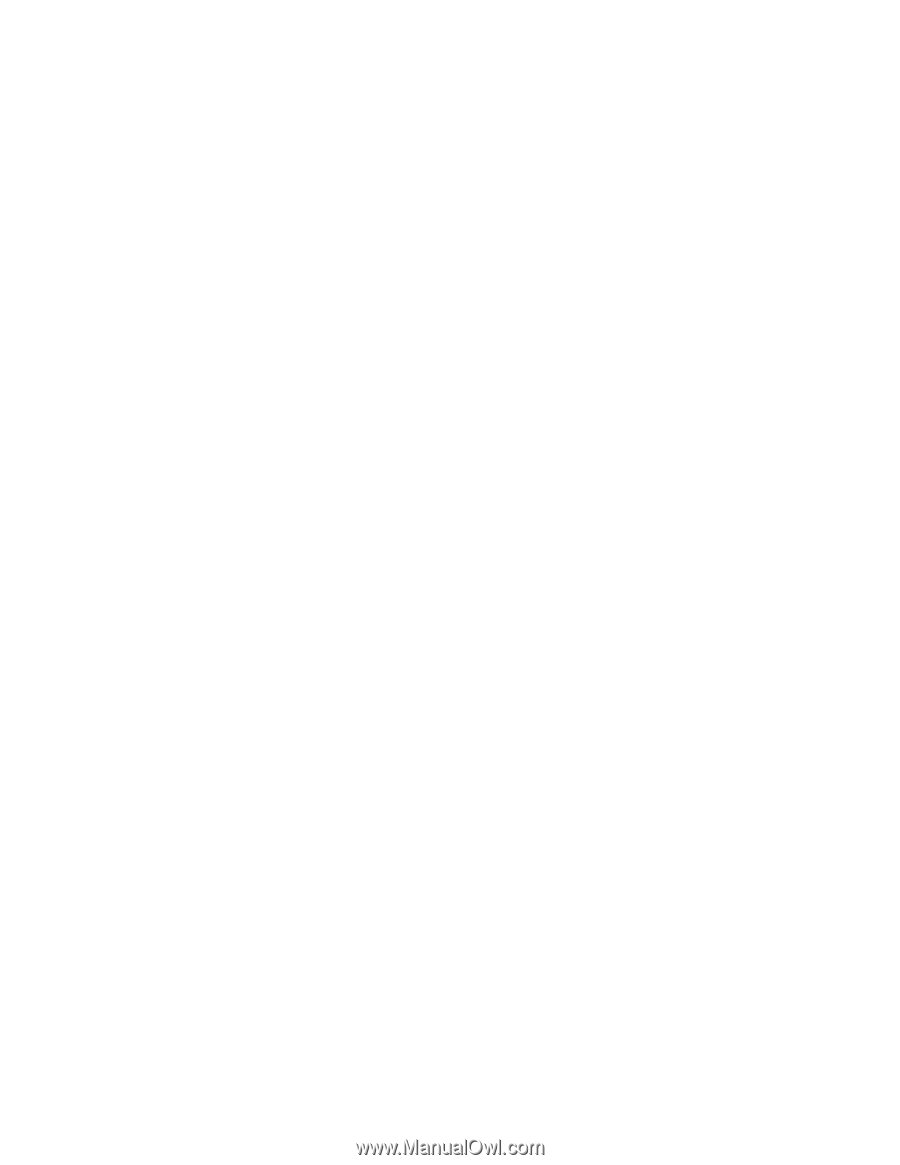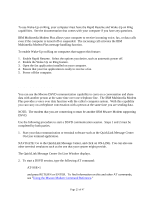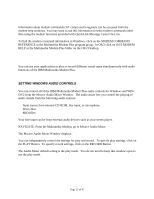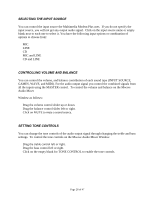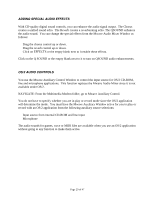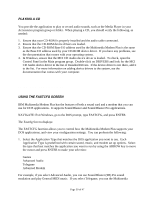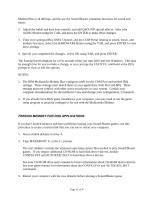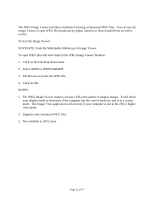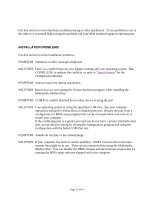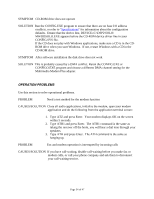Lenovo Ambra Achiever 4000 Mwave Multimedia Modem Plus User's Guide model 715 - Page 30
Playing A Cd, Using Dos Applications, Using The Fastcfg Screen
 |
View all Lenovo Ambra Achiever 4000 manuals
Add to My Manuals
Save this manual to your list of manuals |
Page 30 highlights
PLAYING A CD You provide the application to play or record audio sounds, such as the Media Player in your Accessories program group or folder. When playing a CD, you should verify the following, as needed: 1. Ensure that your CD-ROM is properly installed and the audio cable connected. 2. Ensure that the CD-ROM device drivers are loaded. 3. Ensure that the CD-ROM Base I/O address used by the Multimedia Modem Plus is the same as the Base I/O address used by your CD-ROM device driver. If you have any problems, see the documentation that comes with your operating system. 4. In Windows, ensure that the MCI CD Audio device driver is loaded. To check, open the Control Panel in the Main program group. Double-click on DRIVERS and look for the MCI CD Audio device driver in the list of Installed Drivers. If the device driver is not there, add it to the list. For more information on adding device drivers to the system, see the documentation that comes with your computer. USING DOS APPLICATIONS USING THE FASTCFG SCREEN IBM Multimedia Modem Plus has the features of both a sound card and a modem that you can use for DOS applications. It supports Sound Blaster and Sound Blaster Pro applications. NAVIGATE: Exit Windows, go to the DOS prompt, type FASTCFG, and press ENTER. The Fastcfg Screen displays: The FASTCFG function allows you to control how the Multimedia Modem Plus supports your DOS applications, and view your configuration settings. You can perform the following: 1. Select the Application Type that matches the DOS application you want to use. Each Application Type is predefined with certain sound, music, and modem set up options. Select the type that best matches the application you want to run by using the ARROW key to move the cursor and press ENTER to make your selection: • Games • Advanced Audio • Telegame • Advanced Modem For example, if you select Advanced Audio, you can use Sound Blaster (SB) Pro sound emulation and play General MIDI music. If you select Telegame, you run the Multimedia Page 30 of 47