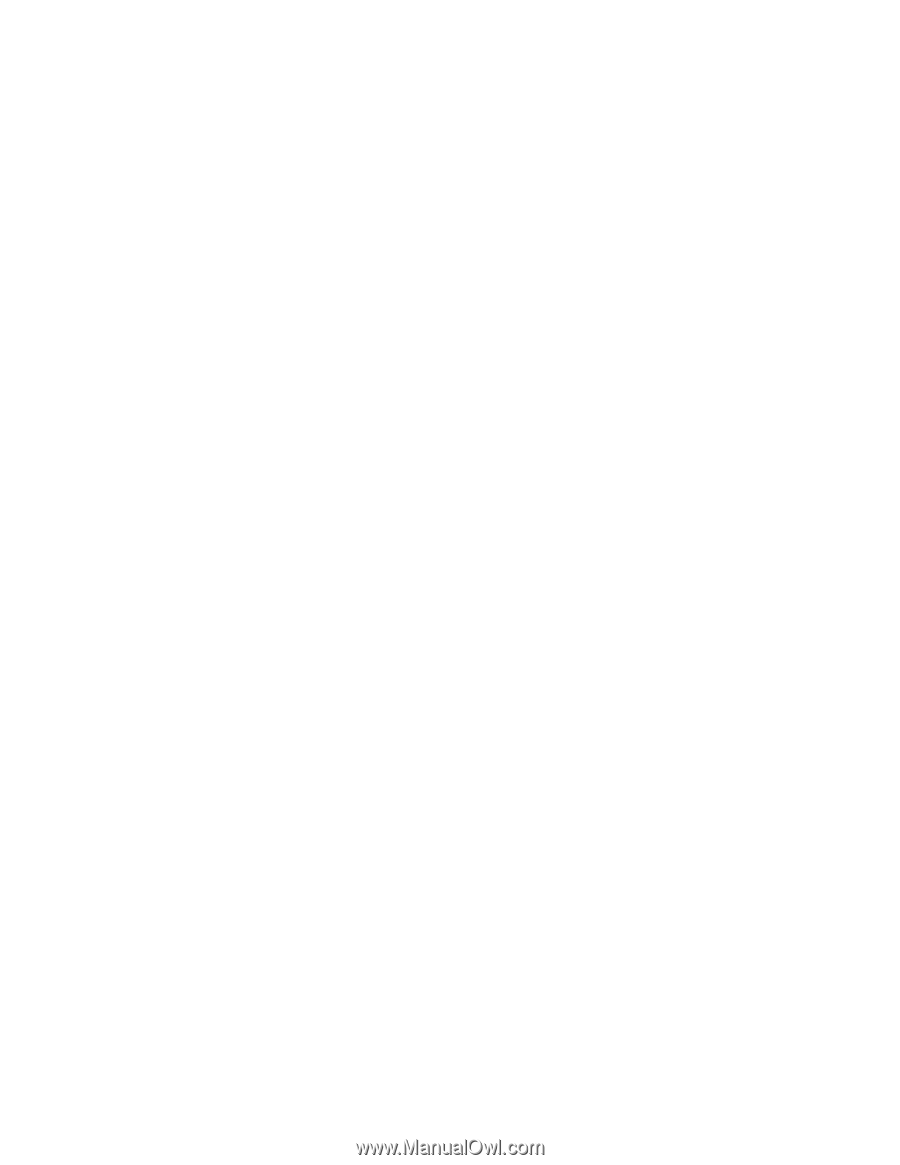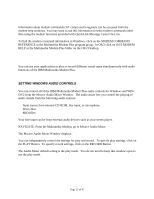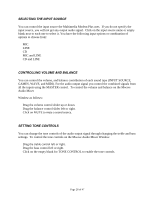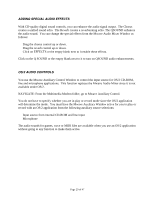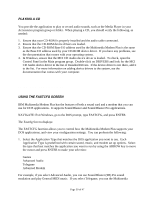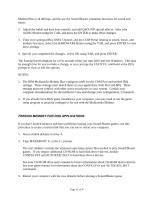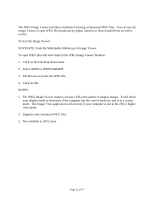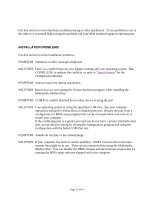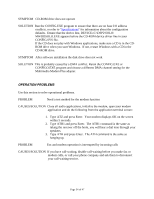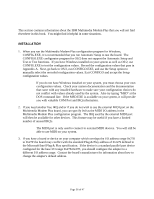Lenovo Ambra Achiever 4000 Mwave Multimedia Modem Plus User's Guide model 715 - Page 31
Freeing Memory For Dos Applications
 |
View all Lenovo Ambra Achiever 4000 manuals
Add to My Manuals
Save this manual to your list of manuals |
Page 31 highlights
Modem Plus at 14 400 bps, and the use the Sound Blaster emulation functions for sound and music. 2. Adjust the treble and bass tone controls, and add QSOUND special effects. Select the AUDIO Button using the TAB, and press the ENTER to make these changes. 3. View your settings (IRQ, DMA Channel, and the COM Ports) relating to sound, music, and modem functions. Select the HARDWARE Button using the TAB, and press ENTER to view these settings. 4. Specify you completed the changes. select OK using TAB, and press ENTER. The Fastcfg Screen displays for a few seconds when you start DOS and exit Windows. This may be enough time for you to make a change, or you can type the FASTCFG command at the DOS prompt to view or edit the options. NOTES: 1. The IBM Multimedia Modem Plus configures itself for the COM Port and needed IRQ settings. These settings must match those in your application, both Port and IRQ. These settings must not conflict with other active serial ports in your system. Consult your computer documentation for the method to view and change your configuration, if required. 2. If you already have DOS game installed on your computer, you may need to run the game setup program to properly configure it for use with the Multimedia Modem. FREEING MEMORY FOR DOS APPLICATIONS If you have limited memory and have problems running your Sound Blaster games, use this procedure to create a system disk that you can use to restart your computer. 1. Insert a blank diskette in drive A. 2. Type MAKEBOOT A: at the C:\ prompt. The start diskette contains the minimum operating system files needed to play Sound Blaster games. If you require additional CD-ROM or hard disk device drivers, modify CONFIG.SYS and AUTOEXEC.BAT to load these device drivers. See your CD-ROM drive user's manual for more information about CD-ROM device drivers. See your game manual for information about the CONFIG.SYS and AUTOEXEC.BAT commands. 3. Restart your computer with the new diskette before playing a Sound Blaster game. Page 31 of 47