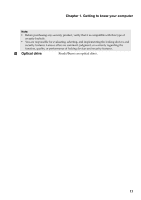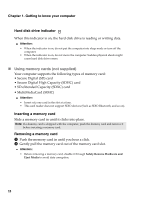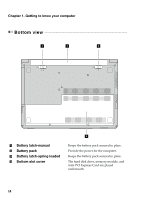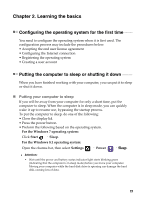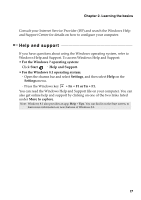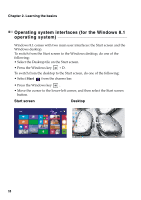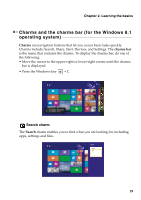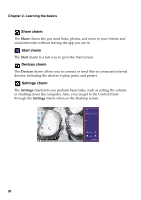Lenovo B40-45 User Guide - Lenovo B40-xx, B50-xx, B50-30 Touch Notebook - Page 22
Connecting to a wireless network, Shutting down the computer, Enabling, wireless connection
 |
View all Lenovo B40-45 manuals
Add to My Manuals
Save this manual to your list of manuals |
Page 22 highlights
Chapter 2. Learning the basics To wake up the computer, do one of the following: • Press the power button. • Press the Fn key on the keyboard. Shutting down the computer If you are not going to use your computer for a long time, shut it down. To shut down your computer: • For the Windows 7 operating system: Click Start Shut down. • For the Windows 8.1 operating system: Move your cursor to the lower‐right corner of the screen to open the charms bar, then select Settings Power Shut down. Connecting to a wireless network Enabling the wireless connection To connect to a wireless network, do the following: 1 Ensure the airplane mode is turned off. If the airplane mode is turned on, press the hotkey F7 ( ) to turn this mode off. 2 View the available wireless networks. • For the Windows 7 operating system: Click the wireless network connection status icon in the Windows notification area. A list of available wireless networks will be displayed. • For the Windows 8.1 operating system: Open the charms bar and select Settings . A list of available wireless networks will be displayed. 3 Click a network name in the list, and then click Connect. Note: Some networks require a network security key or passphrase to connect. To connect to one of those networks, ask the network administrator or the Internet service provider (ISP) for the security key or passphrase. Software configuration 16