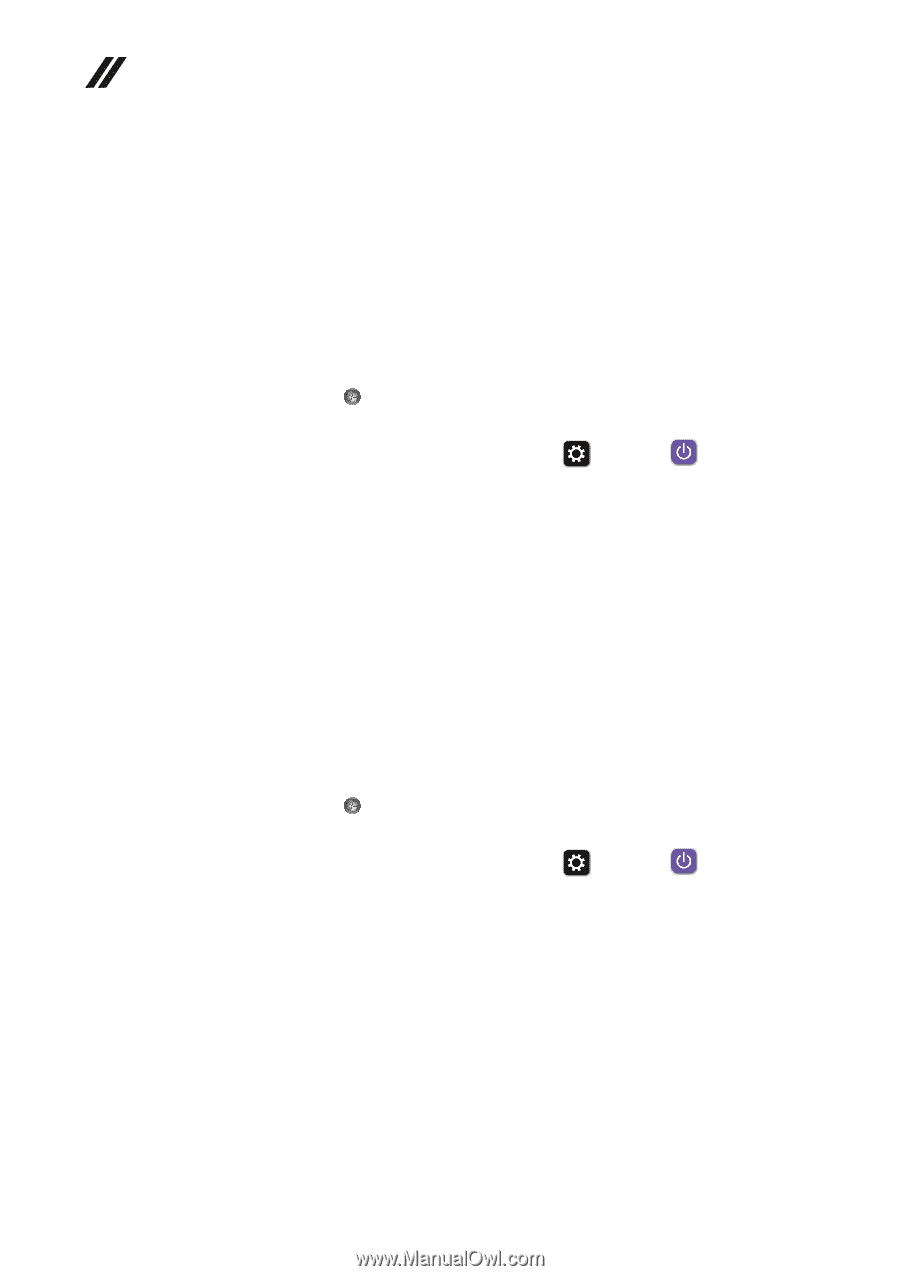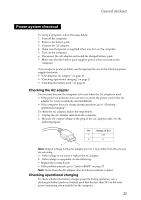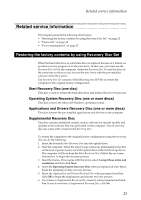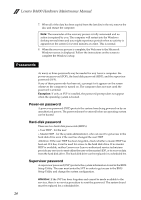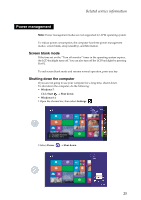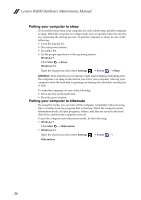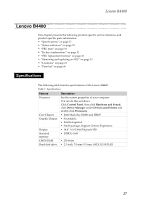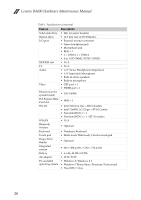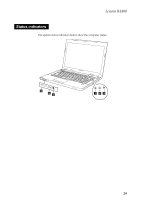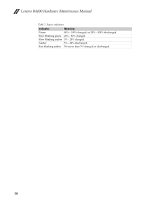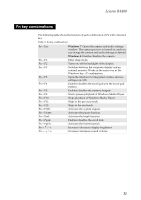Lenovo B4400 Hardware Maintenance Manual - Page 30
Putting your computer to sleep, Fn + F1, Windows 7, Start, Sleep, Settings, Power, Hibernation
 |
View all Lenovo B4400 manuals
Add to My Manuals
Save this manual to your list of manuals |
Page 30 highlights
Lenovo B4400 Hardware Maintenance Manual Putting your computer to sleep If you will be away from your computer for only a short time, put the computer to sleep. When the computer is in sleep mode, you can quickly wake it to resume use, bypassing the startup process. To put the computer to sleep, do one of the following: • Close the display lid. • Press the power button. • Press Fn + F1. • Do the proper operations in the operating system. Windows 7: Click Start → Sleep. Windows 8.1: Open the charms bar, then select Settings → Power → Sleep. Attention: Wait until the power indicator light starts blinking (indicating that the computer is in sleep mode) before you move your computer. Moving your computer while the hard disk is spinning can damage the hard disk, causing loss of data. To wake the computer, do one of the following: • Press any key on the keyboard. • Press the power button. Putting your computer to hibernate By using this mode, you can turn off the computer completely without saving files or exiting from any program that is running. When the computer enters hibernation mode, all open programs, folders, and files are saved to the hard disk drive, and then the computer turns off. To put the computer into hibernation mode, do the following: • Windows 7: Click Start → Hibernation. • Windows 8.1: Open the charms bar, then select Settings → Power → Hibernation. 26