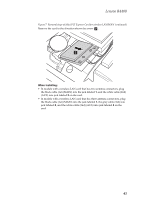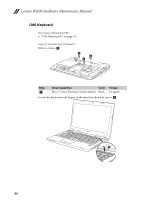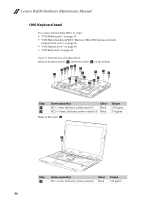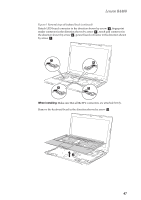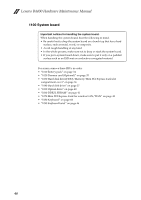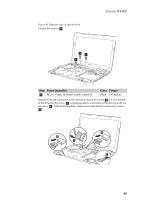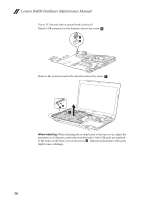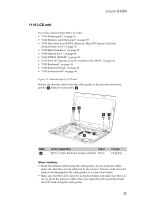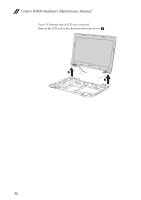Lenovo B4400 Hardware Maintenance Manual - Page 51
Removal steps of keyboard bezel continued, power board connector in the direction shown
 |
View all Lenovo B4400 manuals
Add to My Manuals
Save this manual to your list of manuals |
Page 51 highlights
Lenovo B4400 Figure 9. Removal steps of keyboard bezel (continued) Detach LED board connector in the direction shown by arrow d ,fingerprint reader connector in the direction shown by arrow e , touch pad connector in the direction shown by arrow f , power board connector in the direction shown by arrow g . g d f e When installing: Make sure that all the FPC connectors are attached firmly. Remove the keyboard bezel in the direction shown by arrow h. h 47
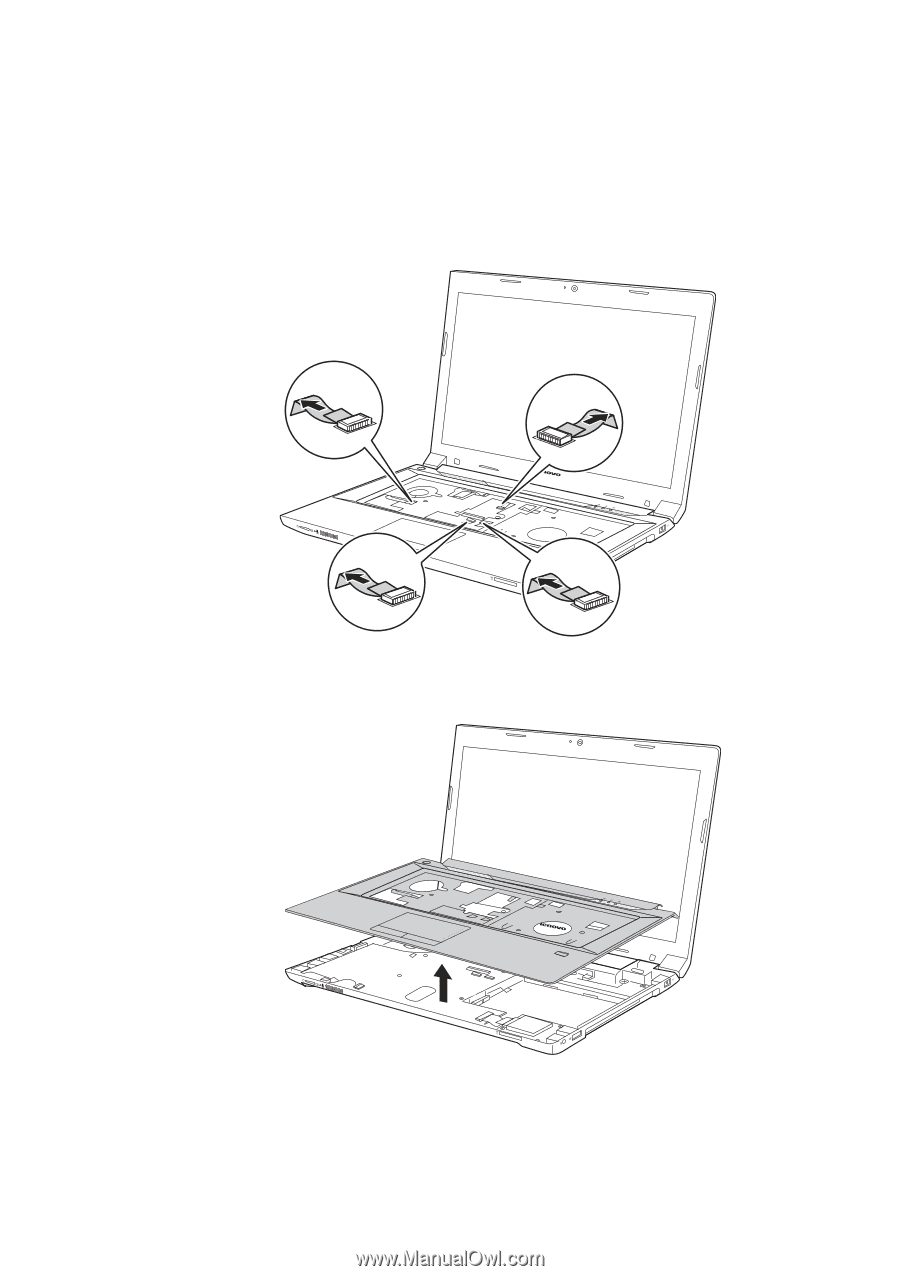
Lenovo B4400
47
Figure 9. Removal steps of keyboard bezel (continued)
Detach LED board connector in the direction shown by arrow
,fingerprint
reader connector in the direction shown by arrow
, touch pad connector in
the direction shown by arrow
, power board connector in the direction shown
by arrow
.
When installing:
Make sure that all the FPC connectors are attached firmly.
Remove the keyboard bezel in the direction shown by arrow
.
d
e
f
g
g
d
f
e
h
h