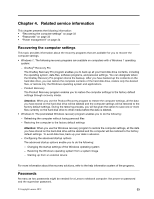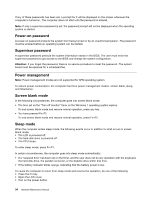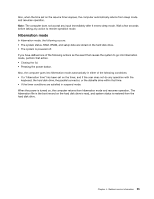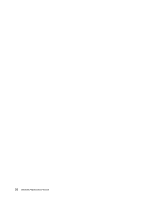Lenovo B575e Laptop Hardware Maintenance Manual - Lenovo B575e - Page 44
Status indicators, 1000 Mbps Ethernet communication
 |
View all Lenovo B575e Laptop manuals
Add to My Manuals
Save this manual to your list of manuals |
Page 44 highlights
• 12.7 mm Rambo optical drive (on some models) Wireless features • Integrated wireless LAN • 100/1000 Mbps Ethernet communication Status indicators This topic presents the system status indicators that show the status of the computer. 1234 567 8 Table 1. Status indicators Indicator 1 Caps Lock indicator 2 Numeric Lock indicator Meaning White: Caps lock mode is enabled. You can enter all alphabetic characters (A-Z) in uppercase without pressing the Shift key. To enable or disable Caps lock mode, press the Caps lock key (CapsLk). White: The separate numeric keypad on the keyboard is enabled. To enable or disable the numeric keypad, press the numeric lock key (NmLk). 3 Device access status indicator On: The hard disk drive or optical drive is reading or writing data. Attention: • When the indicator is on, do not put the computer into sleep mode or turn off the computer. • When the indicator is on, do not move the computer. Sudden physical shock could cause drive errors. 4 Power on indicator • Solid white: System is enabled. • Blinking white: System is in sleep mode. • Off: System is in hibernate mode or shut down. 38 Hardware Maintenance Manual