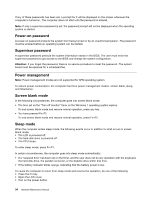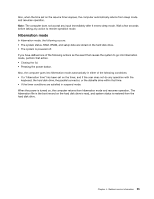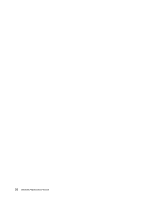Lenovo B575e Laptop Hardware Maintenance Manual - Lenovo B575e - Page 45
Fn key combinations, The following table describes the functions of Fn key combinations.
 |
View all Lenovo B575e Laptop manuals
Add to My Manuals
Save this manual to your list of manuals |
Page 45 highlights
Table 1. Status indicators (continued) Indicator Meaning 5 Battery status indicator • Blinking orange (500ms off/1s on): The remaining power of the battery is less than 5% of its capacity. • Blinking orange (100ms off/3.2s on): The battery is being charged with the remaining power between 5% and 20% of its capacity. • Solid orange: The computer is operating on battery power with the remaining power between 5% and 20% of its capacity. • Blinking white: The battery is being charged with the remaining power between 20% and 80% of its capacity. • Off: The remaining power of the battery is more than 80% of its capacity, or the computer is operating on battery power with the remaining power between 20% and 80% of its capacity. 6 Wireless status indicator • White: Any one of the wireless devices is enabled. • Off: All the wireless devices are disabled. Fn key combinations The following table describes the functions of Fn key combinations. Table 2. Function key combinations Key combination Fn+Esc Fn+F1 Fn+F2 Fn+F3 Fn+F5 Fn+F6 Fn+F8 Fn+F9 Fn+F10 Fn+F11 Fn+F12 Fn+Insert Fn+PrtSc Fn+Home Fn+End Fn+PgDn Fn + up/down arrow Fn + left/right arrow Description Launches the camera and audio settings window. Puts the computer into sleep mode. To resume normal operation, press the Fn key only. Enables the backlight feature of the computer screen. To disable the feature, press Fn+F2. Switches between the computer display and an external monitor. Note: You also can use the Windows+P combination to switch between the computer display and an external monitor. Enables or disables the built-in wireless networking features. Enables or disables the touch pad. Enable or disable the numeric keypad. Multimedia control: Start/Pause Multimedia control: Stop Multimedia control: Skip to the previous track Multimedia control: Skip to the next track Enables or disables the scroll lock function. Has the same function as the SysRq key on a conventional keyboard. Has the same function as the Pause key on a conventional keyboard. Has the same function as the Break key on a conventional keyboard. Activates the insert function. Increases or decreases the display brightness level. Decreases or increases the sound volume. Chapter 5. Lenovo B575e 39