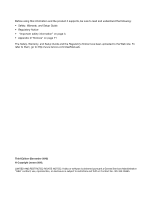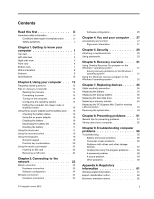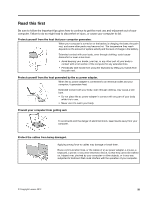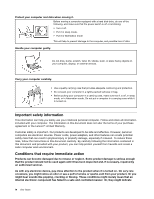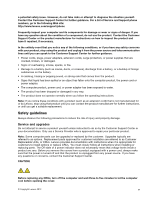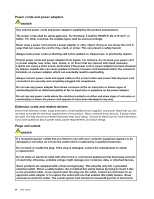Lenovo B575e Laptop User Guide - Lenovo B475e, B575e - Page 3
Contents, Preventing problems
 |
View all Lenovo B575e Laptop manuals
Add to My Manuals
Save this manual to your list of manuals |
Page 3 highlights
Contents Read this first iii Important safety information iv Conditions that require immediate action . . . iv Safety guidelines v Chapter 1. Getting to know your computer 1 Top view 1 Left-side view 3 Right-side view 5 Front view 6 Bottom view 7 Status indicators 8 Features 9 Specifications 10 Chapter 2. Using your computer . . . 13 Frequently asked questions 13 Tips on using your computer 14 Reading the manuals 14 Connecting to power 14 Turning on the computer 14 Configuring the operating system . . . . . 14 Putting the computer into sleep mode or shutting it down 15 Using the ac power adapter and the battery pack . 15 Checking the battery status 15 Using the ac power adapter 16 Charging the battery 16 Maximizing the battery life 16 Handling the battery 17 Using the touch pad 17 Using the recovery button 19 Using the keyboard 19 Numeric keypad 19 Function key combinations 20 Using the media card reader 22 Inserting an SD card 22 Removing an SD card 22 Chapter 3. Connecting to the network 23 Wired connection 23 Hardware connection 23 Software configuration 24 Wireless connection 24 Hardware connection 24 © Copyright Lenovo 2012 Software configuration 25 Chapter 4. You and your computer . . 27 Accessibility and comfort 27 Ergonomic information 27 Chapter 5. Security 29 Attaching a mechanical lock 29 Using passwords 29 Chapter 6. Recovery overview . . . . 31 Using OneKey Recovery Pro program on the Windows 7 operating system 31 Solving recovery problems on the Windows 7 operating system 31 Using the Windows recovery program on the Windows 8 operating system 32 Chapter 7. Replacing devices . . . . . 35 Static electricity prevention 35 Replacing the battery 35 Replacing the backup battery 36 Replacing the hard disk drive 39 Replacing a memory module 43 Replacing the PCI Express Mini Card for wireless LAN connection 45 Removing the optical drive 49 Chapter 8. Preventing problems . . . 51 General tips for preventing problems 51 Taking care of your computer 52 Chapter 9. Troubleshooting computer problems 55 Troubleshooting 55 Battery and power problems 55 Computer screen problems 56 Problems with drives and other storage devices 57 OneKey Recovery Pro program problems . . 58 A password problem 58 A sound problem 59 Other problems 59 Appendix A. Regulatory information 61 Wireless related information 61 Export classification notice 62 Electronic emission notices 62 i