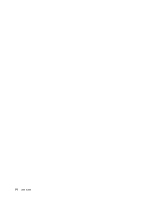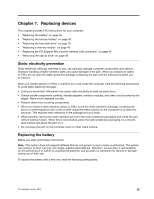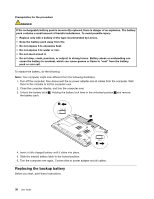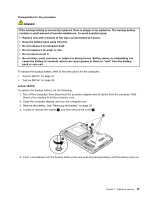Lenovo B575e Laptop User Guide - Lenovo B475e, B575e - Page 53
Replacing the hard disk drive, refer to the instructions for the computer
 |
View all Lenovo B575e Laptop manuals
Add to My Manuals
Save this manual to your list of manuals |
Page 53 highlights
3 6. Place a new backup battery into place. 7. Reinstall the computer cover, and then reinstall the screws to secure the cover. 8. Reinstall the battery. See "Replacing the battery" on page 35. 9. Turn the computer over again. Connect the ac power adapter and all cables. Replacing the hard disk drive Before you start, print these instructions. You can replace the hard disk drive with a new one which can be purchased from your Lenovo reseller or a marketing representative. Prerequisites for the procedure Attention: The hard disk drive is very sensitive. Incorrect handling can cause damage and permanent loss of data. Observe the following guidelines: • Replace the hard disk drive only if you upgrade it or have it repaired. The connectors and slot of the hard disk drive are not designed for frequent changes, or drive swapping. • Do not drop the drive or subject it to physical shocks. Put the drive on a material, such as soft cloth, that absorbs the physical shock. • Do not apply pressure to the cover of the drive. • Do not touch the connector. • Before removing the hard disk drive, make a backup copy of all the information on it, and then turn the computer off. • Never remove the drive while the computer is operating, in sleep mode, or in hibernation mode. To replace the hard disk drive, refer to the instructions for the computer: • "Lenovo B475e" on page 39 • "Lenovo B575e" on page 41 Lenovo B475e To replace the hard disk drive, do the following: 1. Turn off the computer; then disconnect the ac power adapter and all cables from the computer. Wait three to five minutes to let the computer cool. 2. Close the computer display, and turn the computer over. 3. Remove the battery. See "Replacing the battery" on page 35. Chapter 7. Replacing devices 39