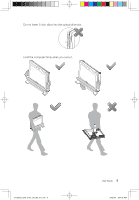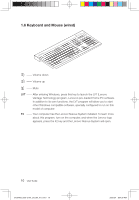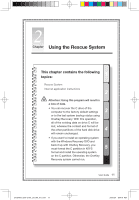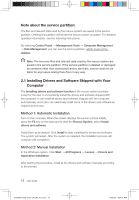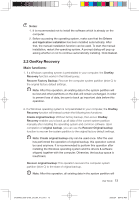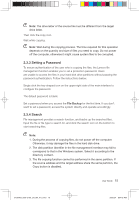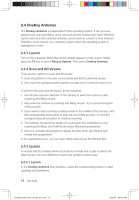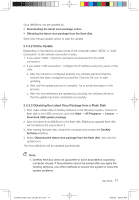Lenovo C100 Lenovo 3000 C100 User Guide V1.0 - Page 17
Note about the service partition, 1 Installing Drivers and Software Shipped with Your, Computer - drivers windows 7
 |
UPC - 884942560453
View all Lenovo C100 manuals
Add to My Manuals
Save this manual to your list of manuals |
Page 17 highlights
Note about the service partition: The files and relevant data used by the rescue system are saved in the service partition. Deleting this partition will render the rescue system unusable. For detailed operation information, see the following instructions: By selecting Control Panel → Management Tools → Computer Management → Disk Management, you can see the service partition, which must not be deleted. Note: The recovery files and relevant data used by the rescue system are saved in the service partition. If the service partition is deleted or damaged by someone other than authorized Lenovo servicers, Lenovo shall not be liable for any losses arising there from in any way. 2.1 Installing Drivers and Software Shipped with Your Computer The Installing drivers and software function in the rescue system provides a way for the user to conveniently install the drivers and software shipped with the computer. It can install all drivers and software shipped with the computer automatically, and it also can selectively install some of the drivers and software as required by the user. Method 1: Automatic Installation Turn on the computer. When the screen displays the Lenovo picture initially, press the F2 key on the keyboard to start the Rescue System, select Install drivers and software. Install them as prompted. Click Install to start installing the drivers and software. The system will restart. After the system is restarted, the installation process will continue until completion. Method 2: Manual Installation In the Windows system, Click Start → All Programs → Lenovo → Drivers and Application Installation. After starting the procedure, install all the drivers and software manually according to the prompt. 12 User Guide 31039405_3000 C100_UG_EN_V1.0.in12 12 2009.8.4 5:04:41 PM