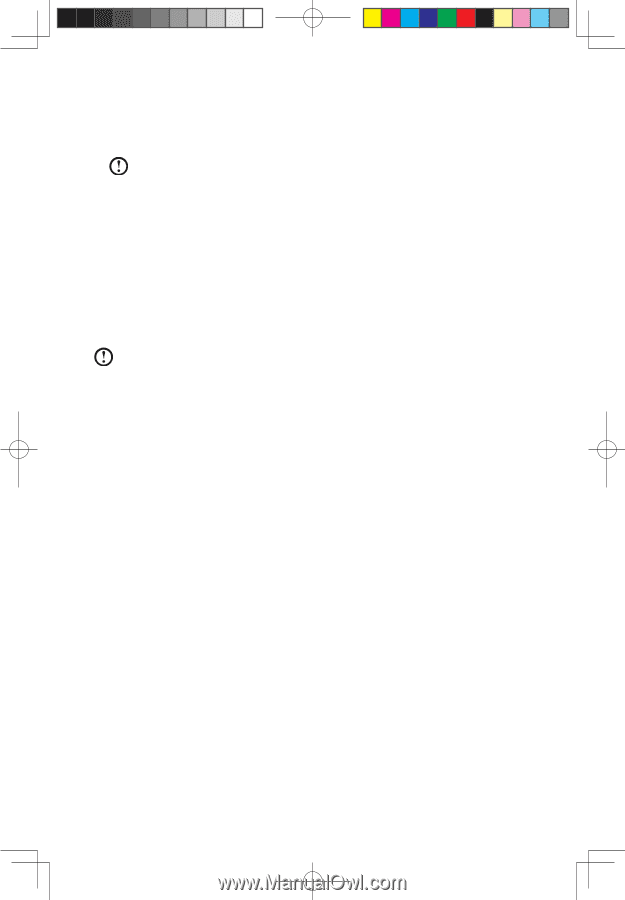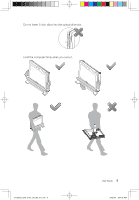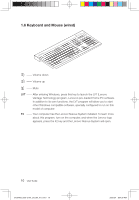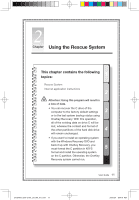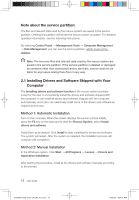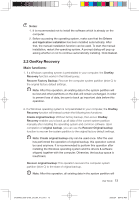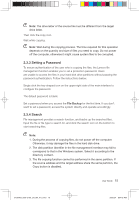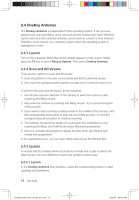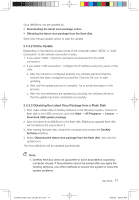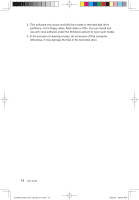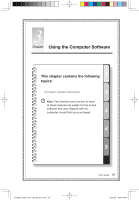Lenovo C100 Lenovo 3000 C100 User Guide V1.0 - Page 19
File Management - desktop
 |
UPC - 884942560453
View all Lenovo C100 manuals
Add to My Manuals
Save this manual to your list of manuals |
Page 19 highlights
be lost, and other partitions on the disk will remain unchanged. In order to prevent loss of data, be sure to back up important data before this operation. Note: Do not change the size of partition drive C after the backup operation. This will ensure that the required space for every recovery option is available. Detailed Operation Procedure (example: Recovering Factory Backup): 1. Turn on the computer. When the screen displays the Lenovo picture initially, press the F2 key on the keyboard to start the Rescue System, then you can select OneKey Recovery. 2. Select Recover Factory Backup to start the system recovery function. Note: System Recovery will overwrite all of the data in drive C. To prevent loss of data, be sure to back up relevant data before performing system recovery. 3. Follow the onscreen instructions, and press E on the keyboard to start recovery if you are sure you want to recover. 4. Please wait during the process of system recovery. Do not interrupt the operation during the recovery process. 5. After the system is recovered successfully, the software prompts to restart the computer. Restart the computer and enter the system. 2.3 File Management With the File Management module, you may access the critical data in directories such as Desktop or My Documents in the system partition (usually drive C) when the system crashes and is irrecoverable. You may then back up such data into other partitions or external storage devices. 2.3.1 Launch Turn on the computer. When the Lenovo picture appears on the screen initially, press the F2 key to launch Rescue System. Then select File Management. 2.3.2 File Backup Select the file and folder to be copied in the left dialog box, and select the target folder and drive letter in the right dialog box. 14 User Guide 31039405_3000 C100_UG_EN_V1.0.in14 14 2009.8.4 5:04:42 PM