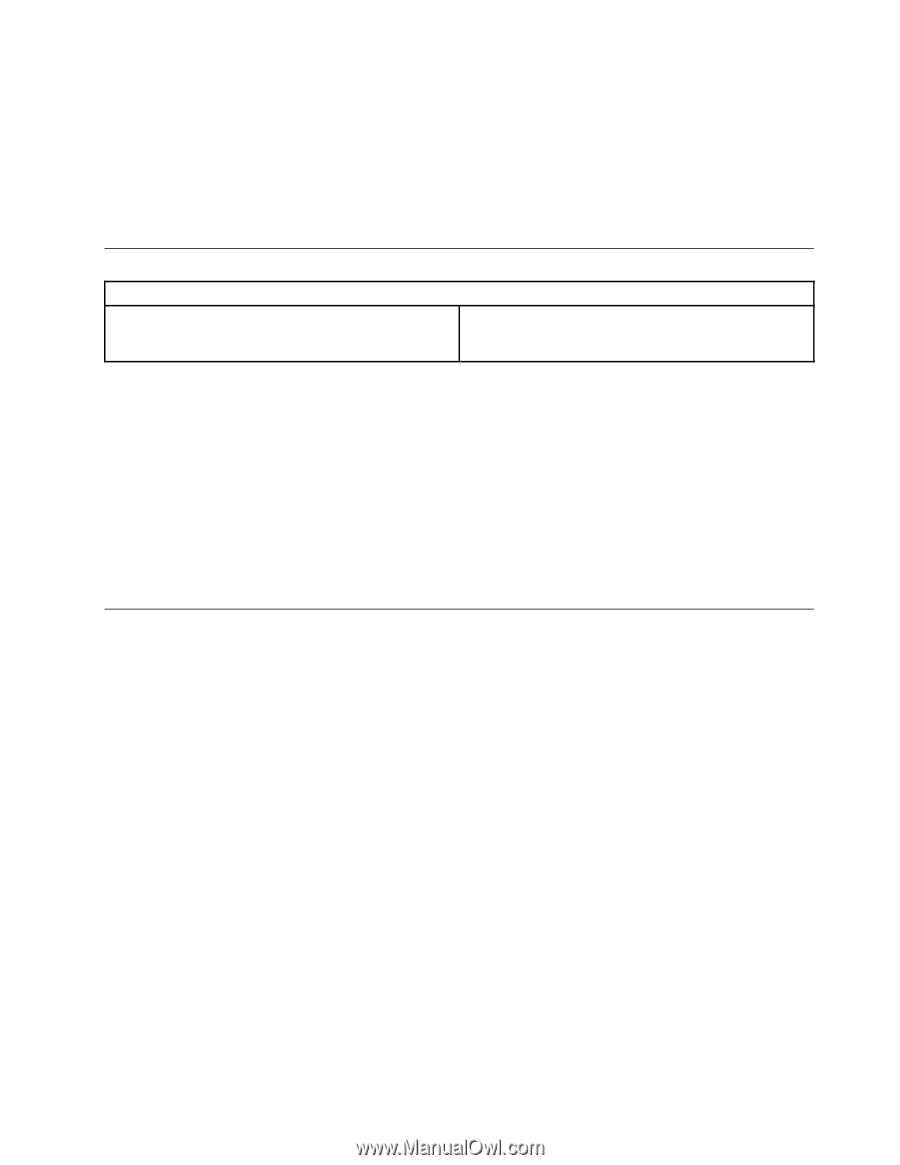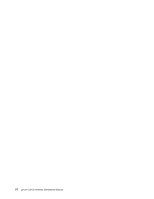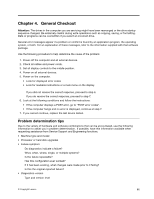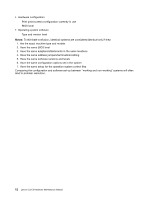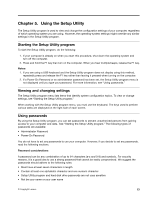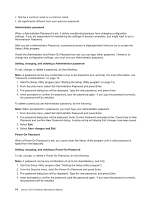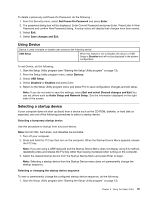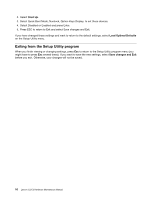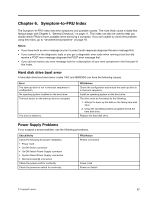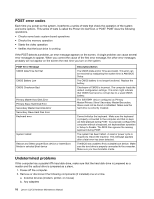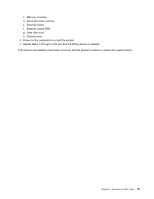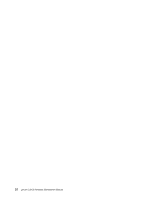Lenovo C325 Lenovo C225\C320\C325 Hardware Maintenance Manual - Page 19
Using Device, Selecting a startup device, Audio Setup and Network Setup
 |
View all Lenovo C325 manuals
Add to My Manuals
Save this manual to your list of manuals |
Page 19 highlights
To delete a previously set Power-On Password, do the following : 1. From the Security menu, select Set Power-On Password and press Enter. 2. The password dialog box will be displayed. Enter Current Password and press Enter. Press Enter in New Password and confirm New Password dialog. A setup notice will display that changes have been saved. 3. Select Exit. 4. Select Save changes and Exit. Using Device Device is used to enable or disable user access to the following device: USB Setup When this feature is set to Disable, the device of USB Setup is Disabled and will not be displayed in the system configuration. To set Device, do the following: 1. Start the Setup Utility program (see "Starting the Setup Utility program" on page 13). 2. From the Setup Utility program menu, select Devices. 3. Select USB Setup. 4. Select Disabled or Enabled and press Enter. 5. Return to the Setup Utility program menu and press F10 to save configuration changes and exit setup. Note: If you do not want to save the settings, select Exit and select Discard changes and Exit.You can set others such as Audio Setup and Network Setup. See the information displayed on the right side of the screen. Selecting a startup device If your computer does not start up (boot) from a device such as the CD-ROM, diskette, or hard disk as expected, use one of the following procedures to select a startup device. Selecting a temporary startup device Use this procedure to startup from any boot device. Note: Not all CDs, hard disks, and diskettes are bootable. 1. Turn off your computer. 2. Press and hold the F12 key then turn on the computer. When the Startup Device Menu appears, release the F12 key. Note: If you are using a USB keyboard and the Startup Device Menu does not display using this method, repeatedly press and release the F12 key rather than leaving it pressed when turning on the computer. 3. Select the desired startup device from the Startup Device Menu and press Enter to begin. Note: Selecting a startup device from the Startup Device menu does not permanently change the startup sequence. Selecting or changing the startup device sequence To view or permanently change the configured startup device sequence, do the following: 1. Start the Setup Utility program (see "Starting the Setup Utility program" on page 13). Chapter 5. Using the Setup Utility 15