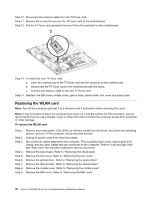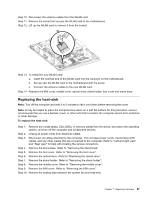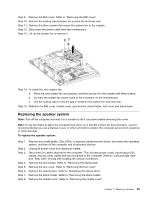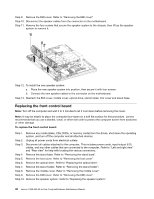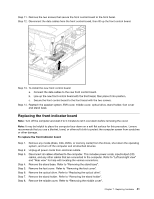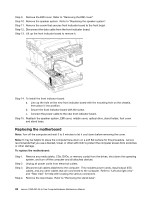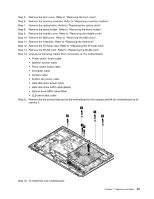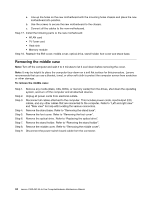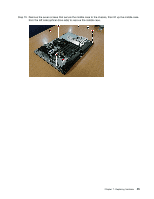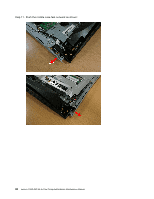Lenovo C360 Lenovo C360-365 All-In-One Computer Hardware Maintenance Manual - Page 47
Replacingthefrontindicatorboard
 |
View all Lenovo C360 manuals
Add to My Manuals
Save this manual to your list of manuals |
Page 47 highlights
Step 11. Remove the two screws that secure the front control board to the front bezel. Step 12. Disconnect the data cables from the front control board, then lift up the front control board. Step 13. To install the new front control board: a. Connect the data cables to the new front control board. b. Line up the new front control board with the front bezel, then place it into position. c. Secure the front control board to the front bezel with the two screws. Step 14. Reattach the speaker system, EMI cover, middle cover, optical drive, stand holder, foot cover and stand base. Replacing the front indicator board Note: Turn off the computer and wait 3 to 5 minutes to let it cool down before removing the cover. Note: It may be helpful to place the computer face-down on a soft flat surface for this procedure. Lenovo recommends that you use a blanket, towel, or other soft cloth to protect the computer screen from scratches or other damage. To replace the front indicator board Step 1. Step 2. Step 3. Step 4. Step 5. Step 6. Step 7. Step 8. Remove any media (disks, CDs, DVDs, or memory cards) from the drives, shut down the operating system, and turn off the computer and all attached devices. Unplug all power cords from electrical outlets. Disconnect all cables attached to the computer. This includes power cords, input/output (I/O) cables, and any other cables that are connected to the computer. Refer to "Left and right view" and "Rear view" for help with locating the various connectors. Remove the stand base. Refer to "Removing the stand base". Remove the foot cover. Refer to "Removing the foot cover". Remove the optical drive. Refer to "Replacing the optical drive". Remove the stand holder. Refer to "Removing the stand holder". Remove the middle cover. Refer to "Removing the middle cover". Chapter 7. Replacing hardware 41