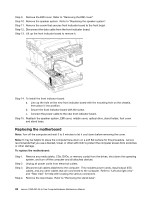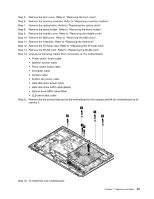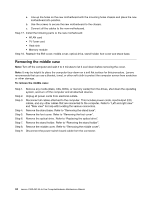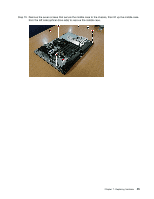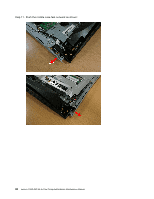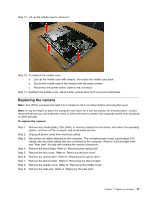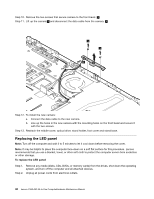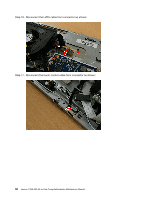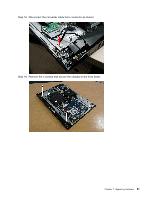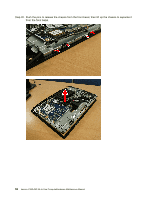Lenovo C360 Lenovo C360-365 All-In-One Computer Hardware Maintenance Manual - Page 53
Replacingthecamera
 |
View all Lenovo C360 manuals
Add to My Manuals
Save this manual to your list of manuals |
Page 53 highlights
Step 12. Lift up the middle case to remove it: Step 13. To reattach the middle case: a. Line up the middle case with chassis, then place the middle case back. b. Secure the middle case to the chassis with the seven screws. c. Reconnect the power switch cable to the connector. Step 14. Reattach the middle cover, stand holder, optical drive, foot cover and stand base. Replacing the camera Note: Turn off the computer and wait 3 to 5 minutes to let it cool down before removing the cover. Note: It may be helpful to place the computer face-down on a soft flat surface for this procedure. Lenovo recommends that you use a blanket, towel, or other soft cloth to protect the computer screen from scratches or other damage. To replace the camera: Step 1. Step 2. Step 3. Step 4. Step 5. Step 6. Step 7. Step 8. Step 9. Remove any media (disks, CDs, DVDs, or memory cards) from the drives, shut down the operating system, and turn off the computer and all attached devices. Unplug all power cords from electrical outlets. Disconnect all cables attached to the computer. This includes power cords, input/output (I/O) cables, and any other cables that are connected to the computer. Refer to "Left and right view" and "Rear view" for help with locating the various connectors. Remove the stand base. Refer to "Removing the stand base". Remove the foot cover. Refer to "Removing the foot cover". Remove the optical drive. Refer to "Replacing the optical drive". Remove the stand holder. Refer to "Removing the stand holder". Remove the middle cover. Refer to "Removing the middle cover". Remove the heat-sink. Refer to "Replacing the heat sink". Chapter 7. Replacing hardware 47