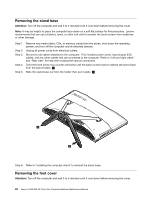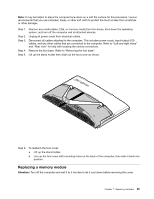Lenovo C360 Lenovo C360-365 NT All-In-One Computer Hardware Maintenance Manual - Page 35
Step 6. Push the optical drive pin downward to push out the optical drive as shown.
 |
View all Lenovo C360 manuals
Add to My Manuals
Save this manual to your list of manuals |
Page 35 highlights
Step 6. Push the optical drive pin downward to push out the optical drive as shown. 1 2 Step 7. Remove the optical disk drive bracket as shown Step 8. Push a small iron stick (paper clip) into the small hole on the optical drive cover so that the disk springs out as shown. Step 9. Remove the 2 screws that secure the optical drive to the metal bracket. 1 Step 10. Use a small flat head screwdriver to press and push out the pins that secure the cover to the disk. 2 3 Chapter 7. Replacing hardware 29

Step 6. Push the optical drive pin downward to push out the optical drive as shown.
1
2
Step 7. Remove the optical disk drive bracket as shown:
(插入图纸)
Step 8. Push a small iron stick (paper clip) into the small hole on the optical drive cover so that the disk
springs out as shown.
Step 9. Remove the 2 screws that secure the optical drive to the metal bracket.
1
Step 10. Use a small flat head screwdriver to press and push out the pins that secure the cover to the
disk.
2
3
Chapter 7
.
Replacing hardware
29