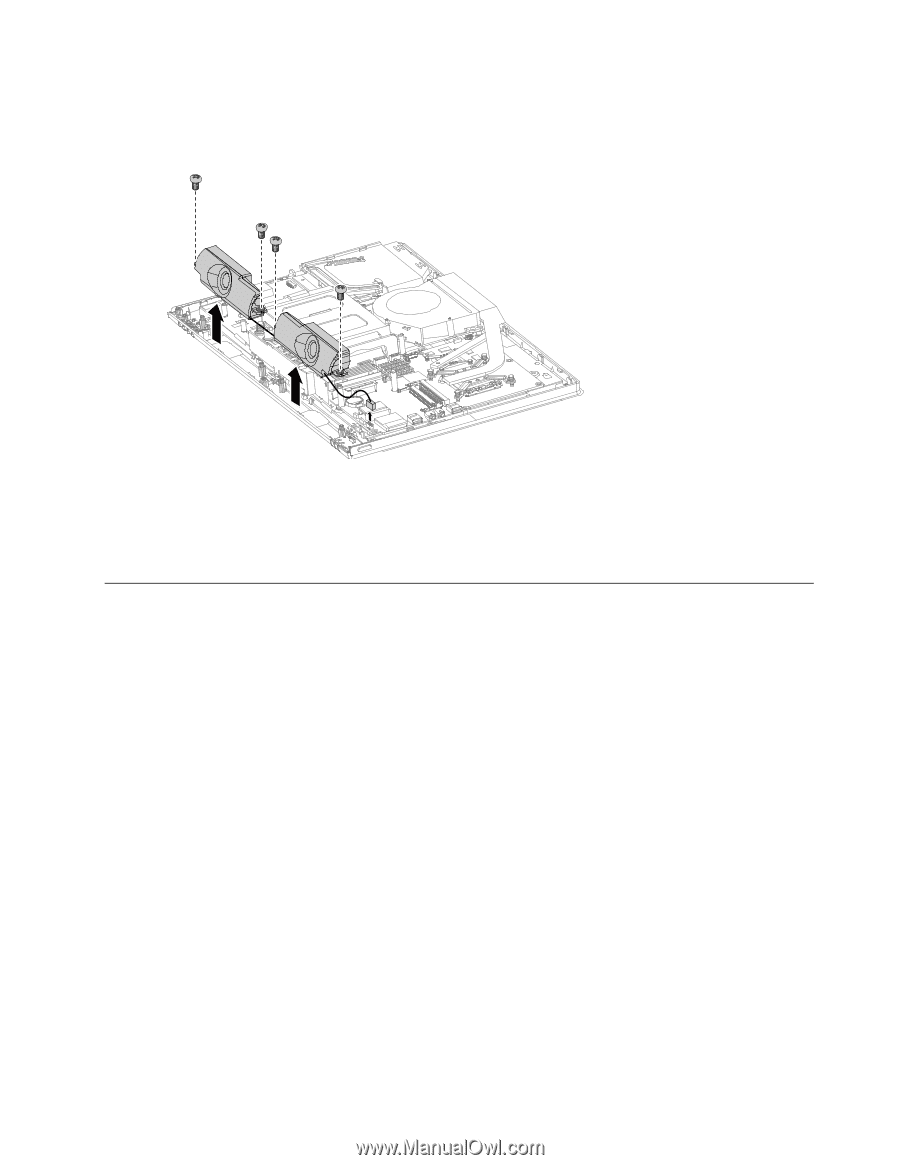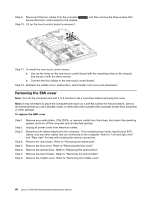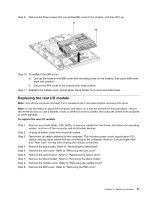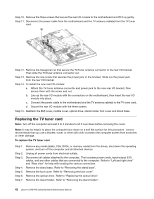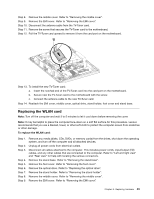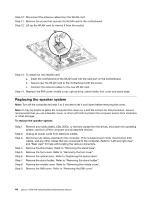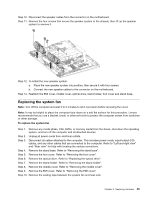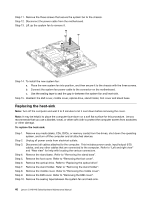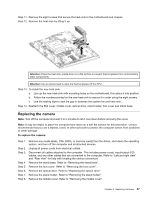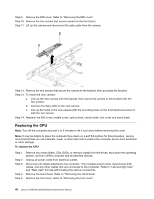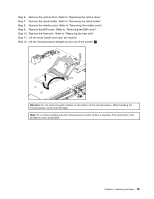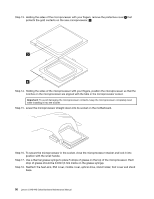Lenovo C440 Touch Lenovo C340/440 Series Hardware Maintenance Manual - Page 51
Replacing the system fan, cables
 |
View all Lenovo C440 Touch manuals
Add to My Manuals
Save this manual to your list of manuals |
Page 51 highlights
Step 10. Disconnect the speaker cables from the connector on the motherboard. Step 11. Remove the four screws that secure the speaker system to the chassis, then lift up the speaker system to remove it. Step 12. To install the new speaker system: a. Place the new speaker system into position, then secure it with four screws. b. Connect the new speaker cables to the connector on the motherboard. Step 13. Reattach the EMI cover, middle cover, optical drive, stand holder, foot cover and stand base. Replacing the system fan Note: Turn off the computer and wait 3 to 5 minutes to let it cool down before removing the cover. Note: It may be helpful to place the computer face-down on a soft flat surface for this procedure. Lenovo recommends that you use a blanket, towel, or other soft cloth to protect the computer screen from scratches or other damage. To replace the system fan Step 1. Remove any media (disks, CDs, DVDs, or memory cards) from the drives, shut down the operating system, and turn off the computer and all attached devices. Step 2. Unplug all power cords from electrical outlets. Step 3. Disconnect all cables attached to the computer. This includes power cords, input/output (I/O) cables, and any other cables that are connected to the computer. Refer to "Left and right view" and "Rear view" for help with locating the various connectors. Step 4. Remove the stand base. Refer to "Removing the stand base". Step 5. Remove the foot cover. Refer to "Removing the foot cover". Step 6. Remove the optical drive. Refer to "Replacing the optical drive". Step 7. Remove the stand holder. Refer to "Removing the stand holder". Step 8. Remove the middle cover. Refer to "Removing the middle cover". Step 9. Remove the EMI cover. Refer to "Removing the EMI cover". Step 10. Remove the sealing tape between the system fan and heat-sink. Chapter 8. Replacing hardware 45