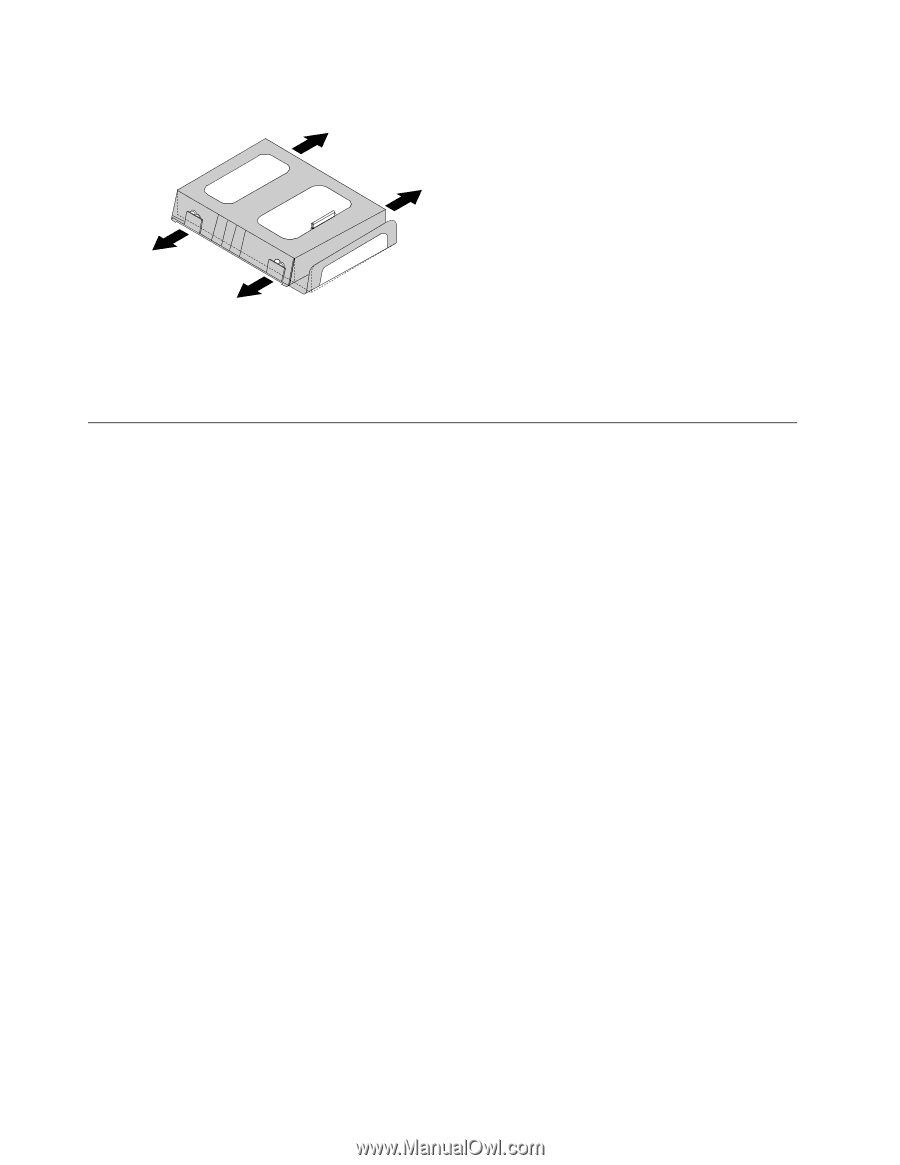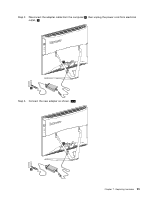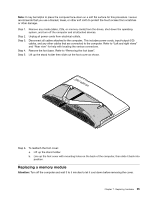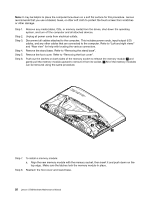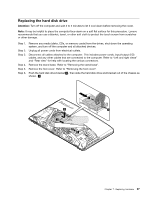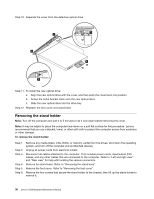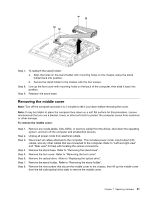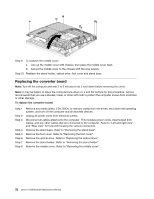Lenovo C560 Lenovo C560 Hardware Maintenance Manual - Page 34
Replacingtheopticaldrive
 |
View all Lenovo C560 manuals
Add to My Manuals
Save this manual to your list of manuals |
Page 34 highlights
Step 7. Push the lock pins outward to release the hard disk drive from the bracket. Step 8. To install the new hard disk drive: a. Line up the new hard disk drive with the bracket and secure it with the pins. b. Slide the hard disk drive and bracket back into position. Step 9. Reattach the foot cover and stand base. Replacing the optical drive Attention: Turn off the computer and wait 3 to 5 minutes to let it cool down before removing the cover. Note: It may be helpful to place the computer face-down on a soft flat surface for this procedure. Lenovo recommends that you use a blanket, towel, or other soft cloth to protect the touch screen from scratches or other damage. Step 1. Step 2. Step 3. Step 4. Step 5. Remove any media (disks, CDs, or memory cards) from the drives, shut down the operating system, and turn off the computer and all attached devices. Unplug all power cords from electrical outlets. Disconnect all cables attached to the computer. This includes power cords, input/output (I/O) cables, and any other cables that are connected to the computer. Refer to "Left and right views" and "Rear view" for help with locating the various connectors. Remove the stand base. Refer to "Removing the stand base". Remove the foot cover. Refer to "Removing the foot cover". 28 Lenovo C560Hardware Maintenance Manual