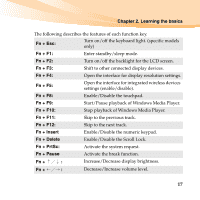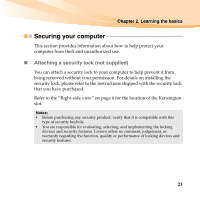Lenovo E46 Lenovo E46 UserGuide V1.0 - Page 26
Using passwords, Fingerprint reader, Web site logon - bios
 |
View all Lenovo E46 manuals
Add to My Manuals
Save this manual to your list of manuals |
Page 26 highlights
Chapter 2. Learning the basics „ Using passwords Using passwords helps prevent your computer from being used by others. Once you set a password and enable it, a prompt appears on the screen each time you power on the computer. Enter your password at the prompt. The computer cannot be used unless you enter the correct password. Note: This password can be from one to seven alphanumeric characters in any combination. For details about how to set the password, see the help to the right of the screen in BIOS setup utility. Note: To enter BIOS setup utility, press F2 when the Lenovo logo appears on the screen while the computer is starting up. „ Fingerprint reader With the fingerprint reader, in addition to registering fingerprint information and using it as a password for Windows operating system or Web site logon, you can also launch applications quickly and encrypt private data with your fingerprint to secure your computer. For more details on fingerprint reader, see the Help file of your software. 22