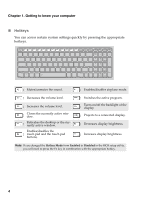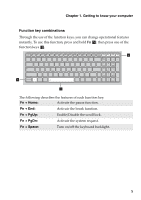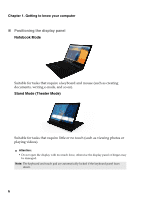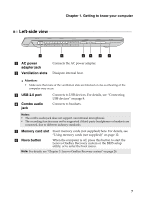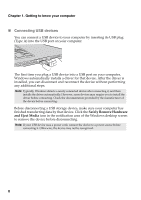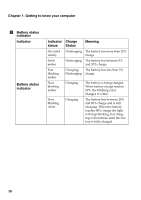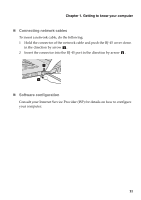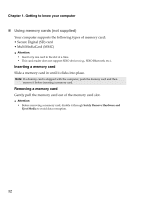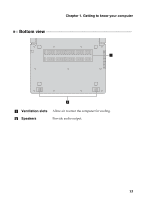Lenovo Edge 15 Laptop User Guide - Lenovo Edge 15 - Page 13
Right-side view, Power button
 |
View all Lenovo Edge 15 Laptop manuals
Add to My Manuals
Save this manual to your list of manuals |
Page 13 highlights
Chapter 1. Getting to know your computer Right-side view 76 5 4 3 21 a Kensington slot b RJ-45 port c HDMI port d USB 2.0 port e USB 3.0 port b f Power button Attach a security lock (not supplied) here to help protect your computer from theft and unauthorized use. You can attach a security lock to your computer to help prevent it from being removed without your permission. For details on installing the security lock, please refer to the instructions shipped with the security lock that you have purchased. Connects the computer to an Ethernet network. Connects to devices with HDMI input such as a TV or a display. Connect to USB devices. For details, see "Connecting USB devices" on page 8. Connect to USB devices. For details, see "Connecting USB devices" on page 8. Press this button to turn on the computer. Indicator Power status indicator Indicator Charge status Status On (solid - white) Blinking - Off - Meaning The computer is powered on. The computer is in sleep mode. The computer is powered off. 9