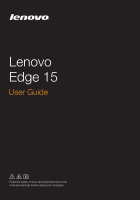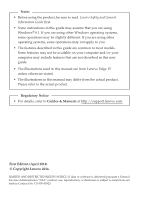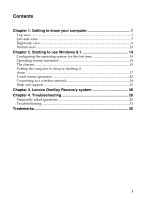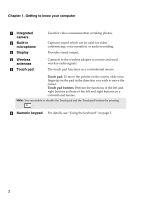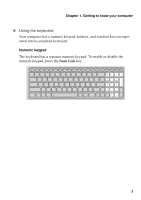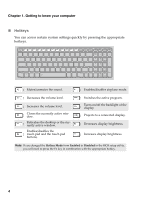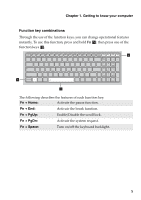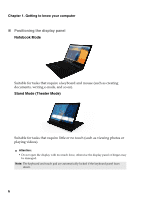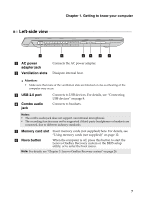Lenovo Edge 15 Laptop User Guide - Lenovo Edge 15 - Page 6
Getting to know your computer, Integrated, camera, Built-in, microphone, Display, Wireless
 |
View all Lenovo Edge 15 Laptop manuals
Add to My Manuals
Save this manual to your list of manuals |
Page 6 highlights
Chapter 1. Getting to know your computer a Integrated camera b Built-in microphone c Display Used for video communication or taking photos. Captures sound which can be used for video conferencing, voice narration, or audio recording. Provides visual output. d Wireless antennas e Touch pad Connects to the wireless adapter to receive and send wireless radio signals. The touch pad functions as a conventional mouse. Touch pad: To move the pointer on the screen, slide your fingertip on the pad in the direction you wish to move the cursor. Touch pad buttons: Perform the functions of the left and right buttons as those of the left and right buttons on a conventional mouse. Note: You can enable or disable the Touch pad and the Touch pad buttons by pressing . f Numeric keypad For details, see "Using the keyboard" on page 3. 2