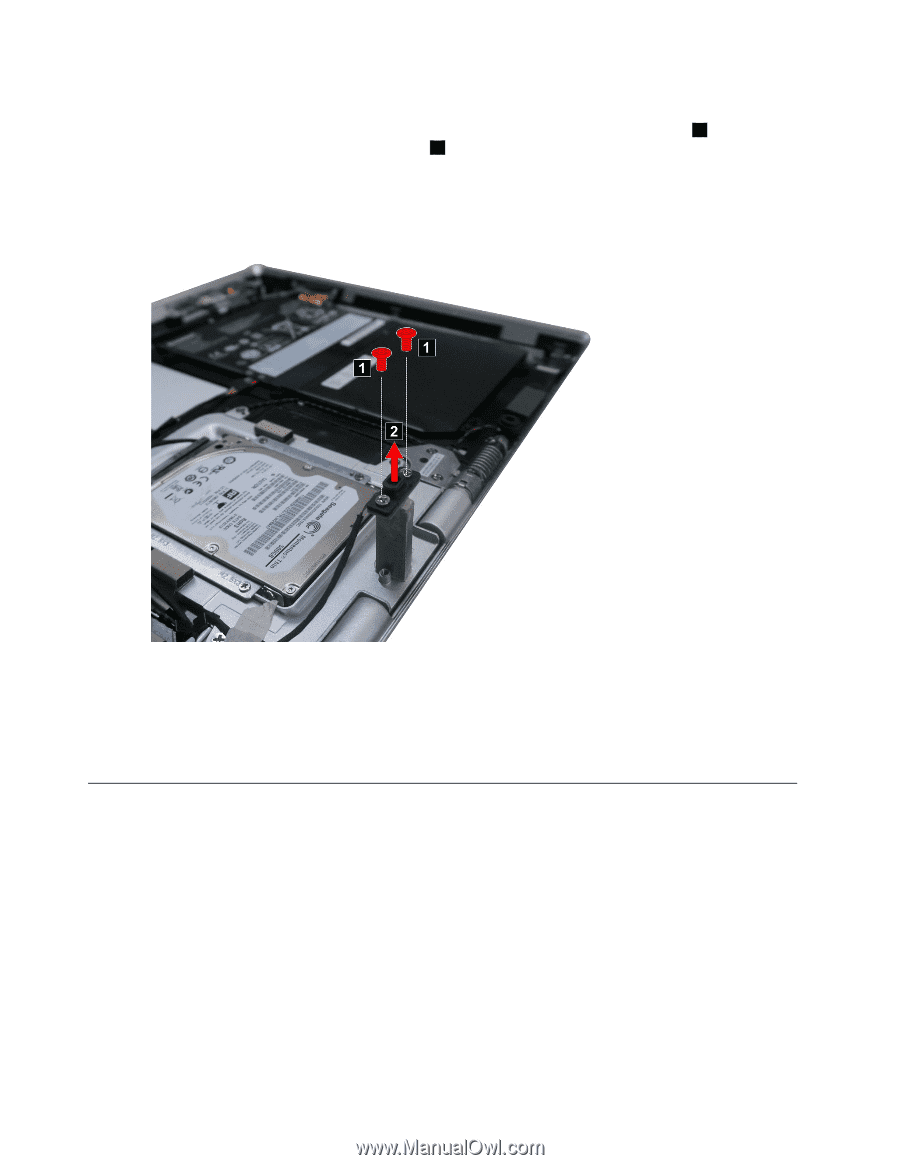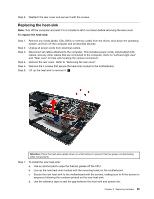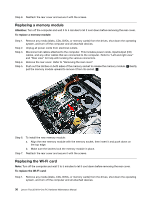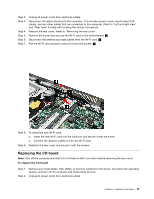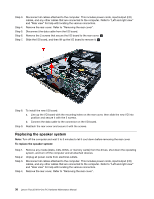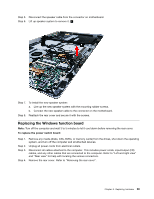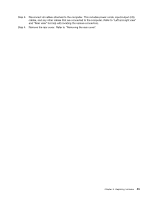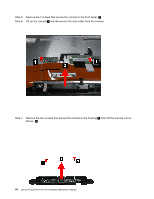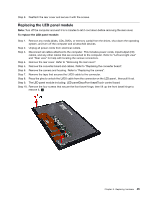Lenovo Flex 20 Lenovo Flex 20 All-In-One PC Hardware Maintenance Manual - Page 46
Replacing the motherboard, Remove the I/O board. Refer to Replacing the I/O board.
 |
View all Lenovo Flex 20 manuals
Add to My Manuals
Save this manual to your list of manuals |
Page 46 highlights
Step 5. Disconnect the Windows function data cable from the connector on the motherboard. Step 6. Remove the two screws that secure the Windows function board to the rear cover 1 and lift up the Windows function board to remove it. 2 Step 7. To install the Windows function board: a. Line up the holes on the new Windows function board with the mounting holes on the rear cover and secure the new Windows function board with the screws. b. Connect the data cable to the connector on the motherboard. Step 8. Reattach the rear cover and secure it with the screws. Replacing the motherboard Note: Turn off the computer and wait 3 to 5 minutes to let it cool down before removing the rear cover. To replace the motherboard: Step 1. Step 2. Step 3. Step 4. Step 5. Step 6. Remove any media (disks, CDs, DVDs, or memory cards) from the drives, shut down the operating system, and turn off the computer and all attached devices. Unplug all power cords from electrical outlets. Disconnect all cables attached to the computer. This includes power cords, input/output (I/O) cables, and any other cables that are connected to the computer. Refer to "Left and right view" and "Rear view" for help with locating the various connectors. Remove the rear cover. Refer to "Removing the rear cover". Remove all memory modules. Refer to "Replacing a memory module". Remove the I/O board. Refer to "Replacing the I/O board". 40 Lenovo Flex 20 All-In-One PC Hardware Maintenance Manual