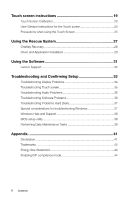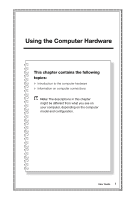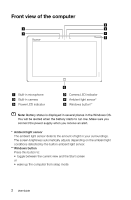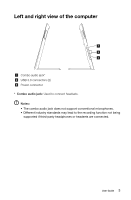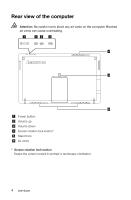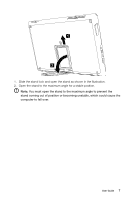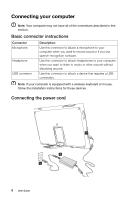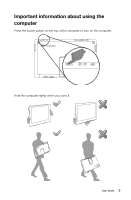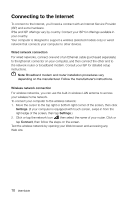Lenovo Flex 20 Lenovo IdeaCentre Flex 20 Series User Guide - Page 10
Screen rotation, portrait and landscape mode in response to how you hold the computer.
 |
View all Lenovo Flex 20 manuals
Add to My Manuals
Save this manual to your list of manuals |
Page 10 highlights
Screen rotation You can rotate the display panel as you please. • The orientation of the display automatically changes (alternating between portrait and landscape mode) in response to how you hold the computer. Note: Some software does not support screen rotation and will cause the screen to appear abnormal. If this happens, lock the screen to prevent rotation or refrain from rotating the screen. • Use the screen rotation lock button on the top edge of the computer to prevent automatic display rotation. (See illustration below.) User Guide 5

5
User Guide
Screen rotation
You can rotate the display panel as you please.
•
The orientation of the display automatically changes (alternating between
portrait and landscape mode) in response to how you hold the computer.
Note:
Some software does not support screen rotation and will cause
the screen to appear abnormal. If this happens, lock the screen to
prevent rotation or refrain from rotating the screen.
•
Use the screen rotation lock button on the top edge of the computer to prevent
automatic display rotation. (See illustration below.)