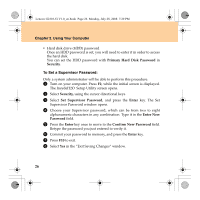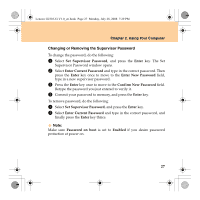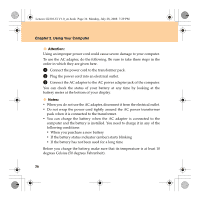Lenovo G230 3000 G230 User guide - Page 39
Changing or Removing the HDD Passwords
 |
View all Lenovo G230 manuals
Add to My Manuals
Save this manual to your list of manuals |
Page 39 highlights
Lenovo G230 UG V1.0_en.book Page 31 Monday, July 28, 2008 7:29 PM Chapter 2. Using Your Computer 7 Choose your HDD Master Password, which can be from two to eight alphanumeric characters in any combination. Type it in the Enter New Password field. 8 Press the Enter key once to move to the Confirm New Password field. Retype the password you just entered to verify it. 9 Commit any password to memory, and press the Enter key. 0 Press F10 to exit. A Select Yes in the "Exit Saving Changes" window. When you turn on the compute, you need to type in the HDD Master or User password to enter the operation system next time. Changing or Removing the HDD Passwords To change or remove the HDD password, do as follows: ƒ To change the HDD User password, select Set Hard Disk User Password, and type the correct HDD User password in the Enter Current Password field, and press the Enter key to move to the Enter New Password field and type in a new HDD User password, and then retype it in the Confirm New Password field. ƒ To remove the HDD Master password, select Set Hard Disk Master Password, and type the correct HDD User password in the Enter Current Password field, and then finally press the Enter key thrice. 31