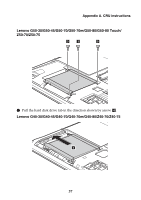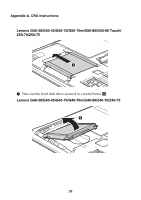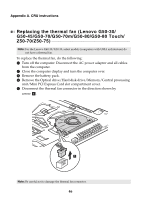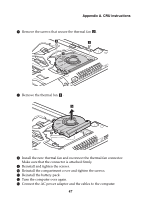Lenovo G40-45 Laptop (English) User Guide - Lenovo G40, G50, Z40, Z50 - Page 48
SBIOS Setup SSy Stem Memory, alled correc
 |
View all Lenovo G40-45 Laptop manuals
Add to My Manuals
Save this manual to your list of manuals |
Page 48 highlights
Appendix A. CRU instructions C Connect the AC power adapter and the cables to the computer. Notes: • When replacing the memory is completed, you need to restart the computer after the first reboot. • If only one DDR3 SDRAM module is used on the computer you are servicing, it must be installed in SLOT-1 ( ), but not in SLOT-2 ( ). a b To make sure that the DDR3 SDRAM is installed correctly, do as follows: 1 Shut down the computer. 2 Press the Novo button and then select BIOS Setup. The BIOS setup utility screen opens. The System Memory item shows the total amount of memory installed in your computer. 42

42
Appendix A. CRU instructions
C
Connec
t
t
he AC power adap
t
er and
t
he cables
t
o
t
he comp
ut
er.
To make s
u
re
t
ha
t
t
he DDR3
S
DRAM
i
s
i
ns
t
alled correc
t
ly, do as follows:
1
S
h
ut
down
t
he comp
ut
er.
2
Press
t
he No
v
o b
utt
on and
t
hen selec
t
BIOS Setup
. The BIO
S
se
tu
p
uti
l
it
y screen opens. The
Sy
s
tem Memory
it
em shows
t
he
t
o
t
al amo
u
n
t
of
memory
i
ns
t
alled
i
n yo
u
r comp
ut
er.
Notes:
•
When replac
i
n
g
t
he memory
i
s comple
t
ed, yo
u
need
t
o res
t
ar
t
t
he comp
ut
er af
t
er
t
he f
i
rs
t
reboo
t
.
•
If only one DDR3
S
DRAM mod
u
le
i
s
u
sed on
t
he comp
ut
er yo
u
are ser
vi
c
i
n
g
,
it
m
u
s
t
be
i
ns
t
alled
i
n
S
LOT-1 (
), b
ut
no
t
i
n
S
LOT-2 (
).
a
b