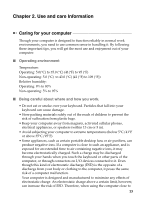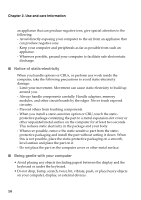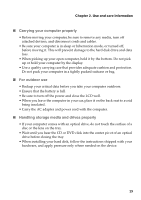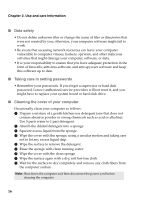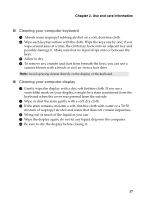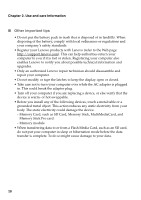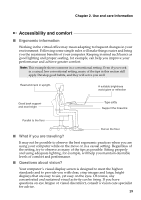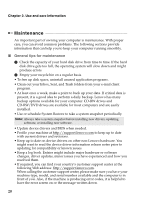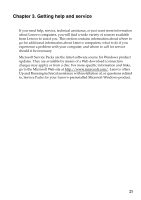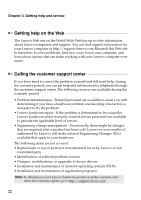Lenovo G400s Touch Safety and General Information Guide - Notebook - Page 22
Cleaning your computer keyboard, Wipe or dust the stain gently with a soft, dry cloth.
 |
View all Lenovo G400s Touch manuals
Add to My Manuals
Save this manual to your list of manuals |
Page 22 highlights
Chapter 2. Use and care Information ■ Cleaning your computer keyboard 1 Absorb some isopropyl rubbing alcohol on a soft, dust-free cloth. 2 Wipe each keytop surface with the cloth. Wipe the keys one by one; if you wipe several keys at a time, the cloth may hook onto an adjacent key and possibly damage it. Make sure that no liquid drips onto or between the keys. 3 Allow to dry. 4 To remove any crumbs and dust from beneath the keys, you can use a camera blower with a brush or cool air from a hair drier. Note: Avoid spraying cleaner directly on the display or the keyboard. ■ Cleaning your computer display 1 Gently wipe the display with a dry, soft lint-free cloth. If you see a scratchlike mark on your display, it might be a stain transferred from the keyboard when the cover was pressed from the outside. 2 Wipe or dust the stain gently with a soft, dry cloth. 3 If the stain remains, moisten a soft, lint-free cloth with water or a 50-50 mixture of isopropyl alcohol and water that does not contain impurities. 4 Wring out as much of the liquid as you can. 5 Wipe the display again; do not let any liquid drip into the computer. 6 Be sure to dry the display before closing it. 17