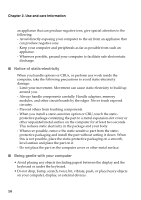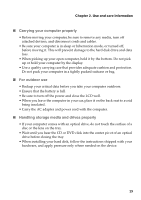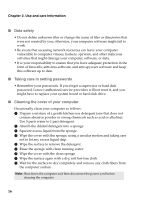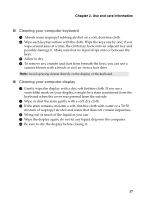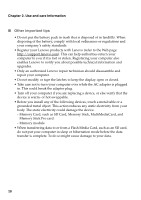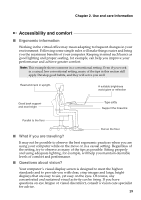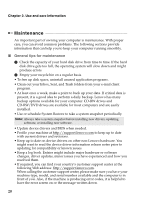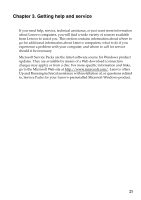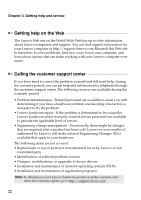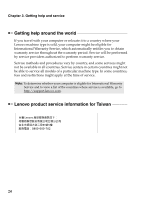Lenovo G400s Touch Safety and General Information Guide - Notebook - Page 24
Accessibility and comfort, Ergonomic information, What if you are traveling?, Questions about vision? - screen
 |
View all Lenovo G400s Touch manuals
Add to My Manuals
Save this manual to your list of manuals |
Page 24 highlights
Chapter 2. Use and care Information Accessibility and comfort ■ Ergonomic information Working in the virtual office may mean adapting to frequent changes in your environment. Following some simple rules will make things easier and bring you the maximum benefits of your computer. Keeping in mind such basics as good lighting and proper seating, for example, can help you improve your performance and achieve greater comfort. Note: This example shows someone in a conventional setting. Even if you work in a casual, less conventional setting, many of the tips in this section still apply. Develop good habits, and they will serve you well. Head and neck in upright. A suitable brightness avoid glare or reflection Good back support and seat height Type softly Support the forearms Parallel to the floor Flat on the floor ■ What if you are traveling? It may not be possible to observe the best ergonomic practices when you are using your computer while on the move or in a casual setting. Regardless of the setting, try to observe as many of the tips as possible. Sitting properly and using adequate lighting, for example, will help you maintain desirable levels of comfort and performance. ■ Questions about vision? Your computer's visual display screen is designed to meet the highest standards and to provide you with clear, crisp images and large, bright displays that are easy to see, yet easy on the eyes. Of course, any concentrated and sustained visual activity can be tiring. If you have questions on eye fatigue or visual discomfort, consult a vision care specialist for advice. 19