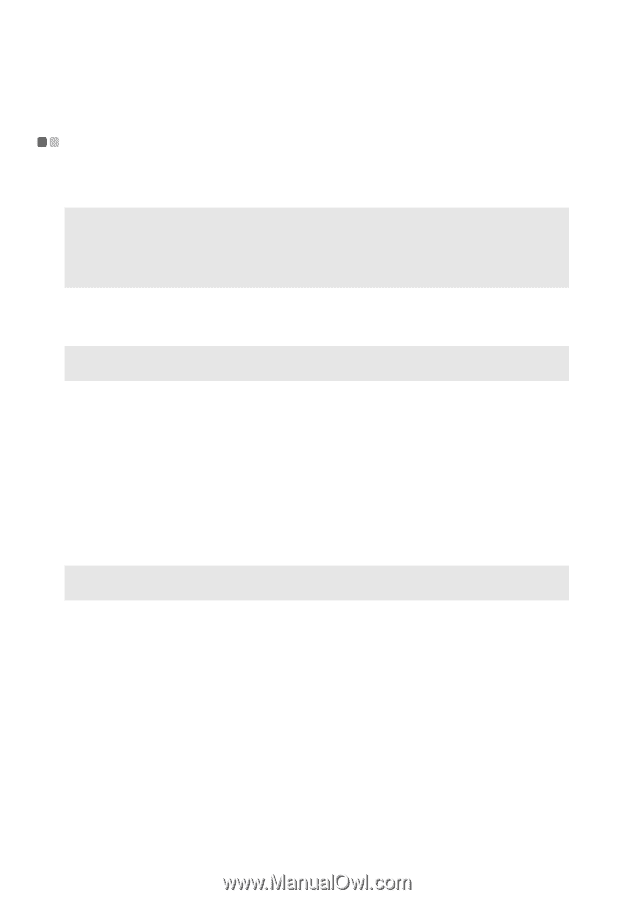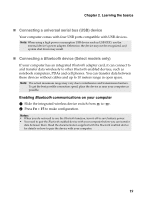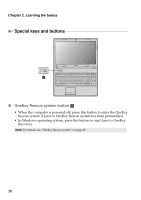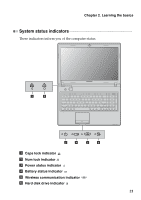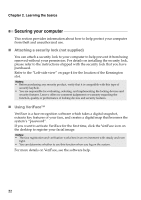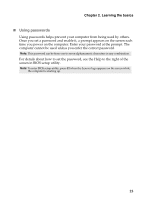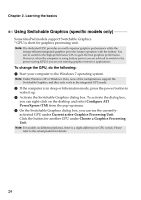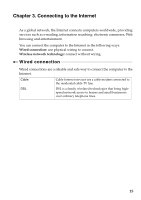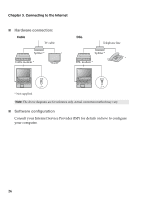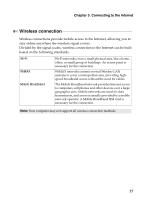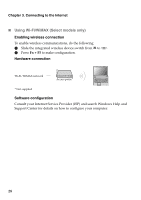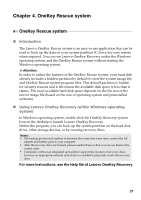Lenovo G470 Lenovo G470/G475/G570/G575 User Guide V1.0 - Page 28
Using Switchable Graphics (specific models only), Con ATI, PowerXpress TM - specifications
 |
View all Lenovo G470 manuals
Add to My Manuals
Save this manual to your list of manuals |
Page 28 highlights
Chapter 2. Learning the basics Using Switchable Graphics (specific models only Some IdeaPad models support Switchable Graphics. * GPU is short for graphics processing unit. Note: The dedicated GPU provides you with superior graphics performance while the energy-efficient integrated graphics provides longer operation with the battery. You can to switch to the high-performance GPU to gain the best graphics performance. However, when the computer is using battery power you are advised to switch to the power-saving GPU if you are not running graphics-intensive applications. To change the GPU, do the following: 1 Start your computer to the Windows 7 operating system. Note: Under Windows XP or Windows Vista, none of the configurations support the Switchable Graphics, and they only work in the integrated GPU mode. 2 If the computer is in sleep or hibernation mode, press the power button to wake it up. 3 Activate the Switchable Graphics dialog box. To activate the dialog box, you can right-click on the desktop and select Configure ATI PowerXpress (TM) from the pop-up menu. 4 On the Switchable Graphics dialog box, you can see the currentlyactivated GPU under Current active Graphics Processing Unit. Click the button for another GPU under Choose a Graphics Processing Unit. Note: For models on different platforms, there is a slight difference in GPU switch. Please refer to the actual product for details. 24