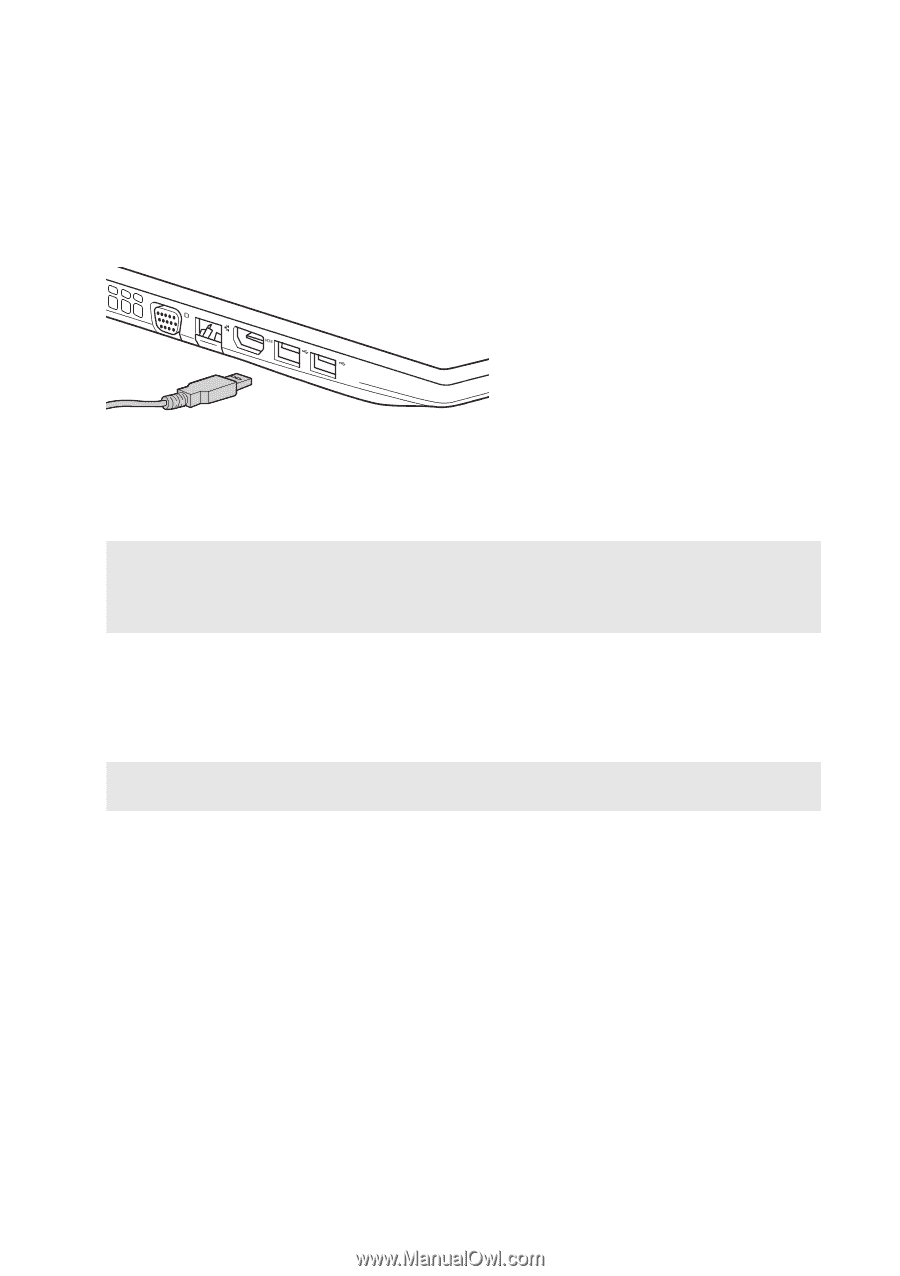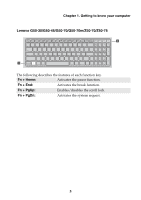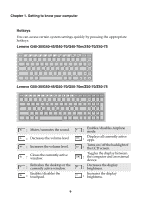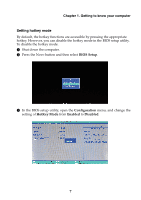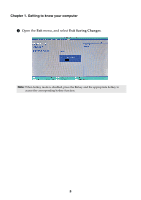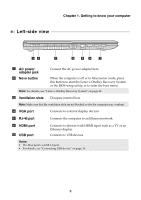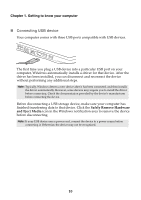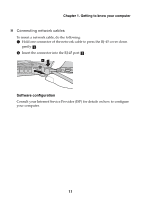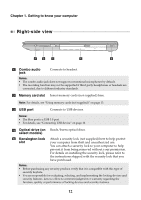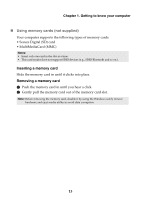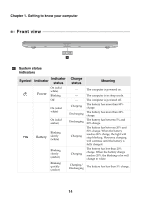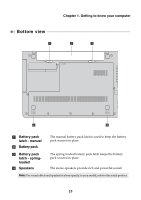Lenovo G50-45 User Guide - Lenovo G Z Series - Page 16
Connecting USB device, Safely Remove Hardware, and Eject Media - drivers
 |
View all Lenovo G50-45 manuals
Add to My Manuals
Save this manual to your list of manuals |
Page 16 highlights
Chapter 1. Getting to know your computer Connecting USB device Your computer comes with three USB ports compatible with USB devices. The first time you plug a USB device into a particular USB port on your computer, Windows automatically installs a driver for that device. After the driver has been installed, you can disconnect and reconnect the device without performing any additional steps. Note: Typically, Windows detects a new device after it has been connected, and then installs the driver automatically. However, some devices may require you to install the driver before connecting. Check the documentation provided by the device's manufacturer before connecting the device. Before disconnecting a USB storage device, make sure your computer has finished transferring data to that device. Click the Safely Remove Hardware and Eject Media icon in the Windows notification area to remove the device before disconnecting. Note: If your USB device uses a power cord, connect the device to a power source before connecting it. Otherwise, the device may not be recognized. 10