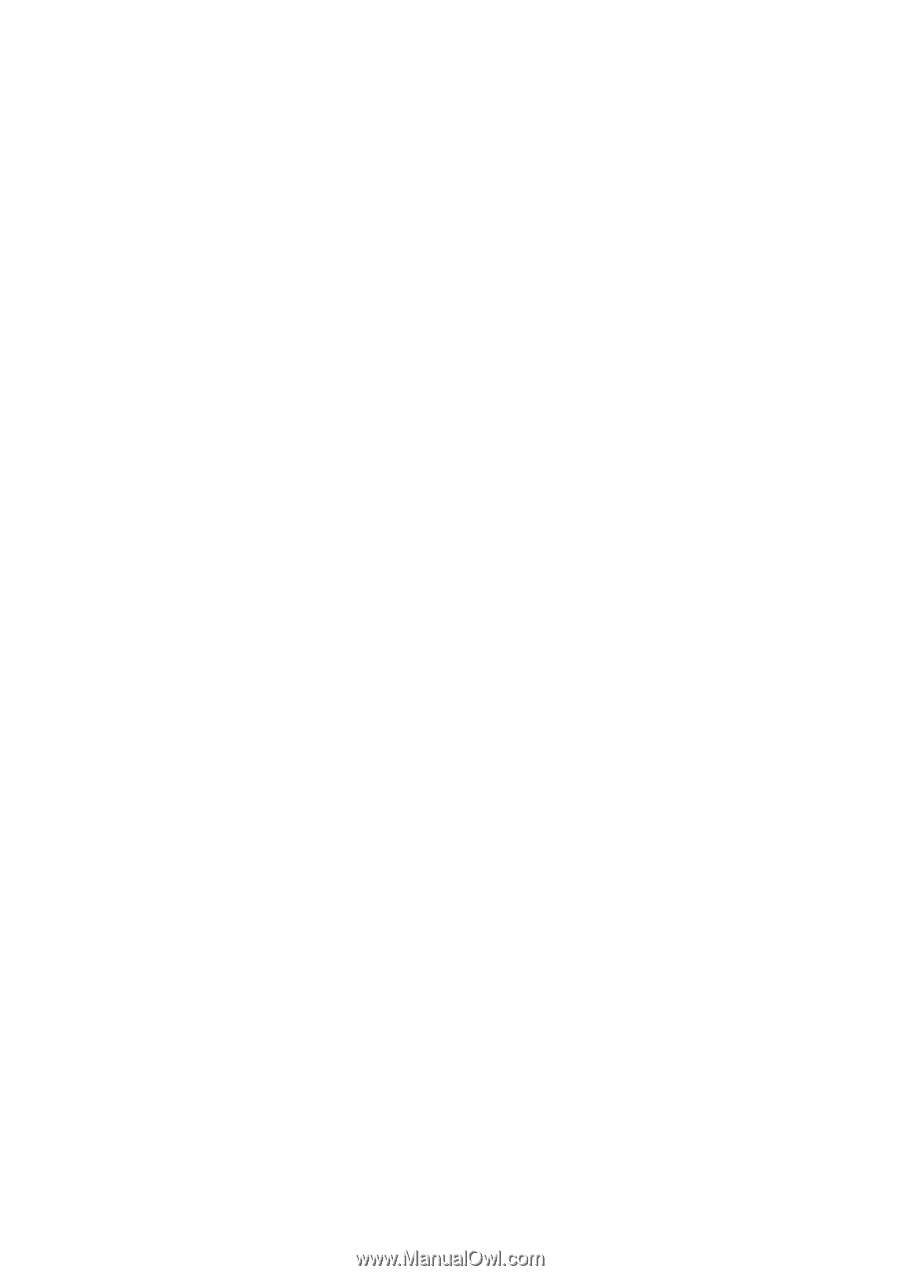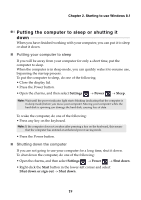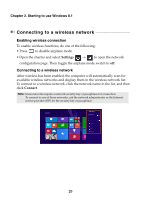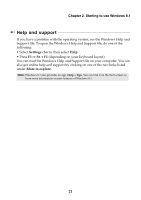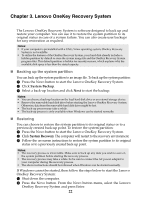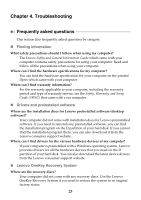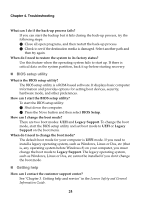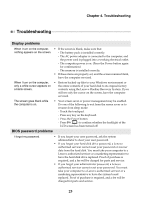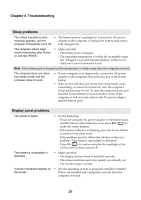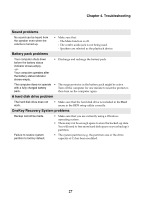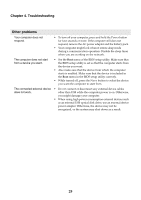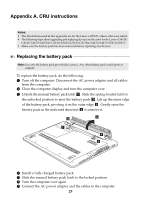Lenovo G50-45 User Guide - Lenovo G Z Series - Page 30
BIOS setup utility, Getting help, BIOS Setup
 |
View all Lenovo G50-45 manuals
Add to My Manuals
Save this manual to your list of manuals |
Page 30 highlights
Chapter 4. Troubleshooting What can I do if the back-up process fails? If you can start the backup but it fails during the back-up process, try the following steps: 1 Close all open programs, and then restart the back-up process. 2 Check to see if the destination media is damaged. Select another path and then try again. When do I need to restore the system to its factory status? Use this feature when the operating system fails to start up. If there is critical data on the system partition, back it up before starting recovery. BIOS setup utility What is the BIOS setup utility? The BIOS setup utility is a ROM-based software. It displays basic computer information and provides options for setting boot devices, security, hardware mode, and other preferences. How can I start the BIOS setup utility? To start the BIOS setup utility: 1 Shut down the computer. 2 Press the Novo button and then select BIOS Setup. How can I change the boot mode? There are two boot modes: UEFI and Legacy Support. To change the boot mode, start the BIOS setup utility and set boot mode to UEFI or Legacy Support on the boot menu. When do I need to change the boot mode? The default boot mode for your computer is UEFI mode. If you need to install a legacy operating system, such as Windows, Linux or Dos, etc (that is, any operating system before Windows 8) on your computer, you must change the boot mode to Legacy Support. The legacy operating system, such as Windows, Linux or Dos, etc cannot be installed if you don't change the boot mode. Getting help How can I contact the customer support center? See "Chapter 3. Getting help and service" in the Lenovo Safety and General Information Guide. 24