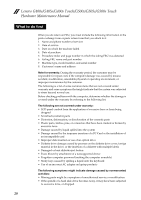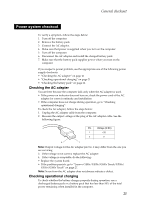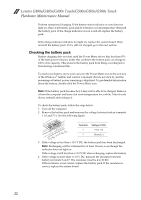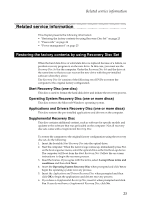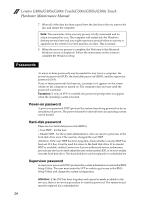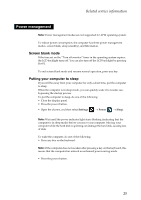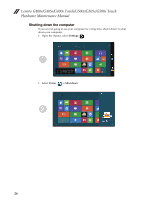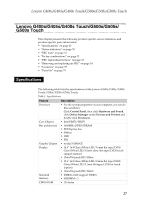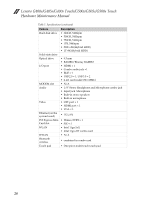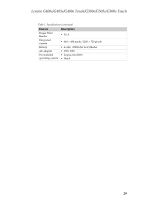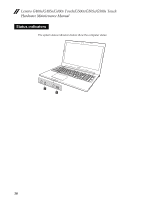Lenovo G500s Hardware Maintenance Manual - Notebook - Page 29
Power management, Screen blank mode, Putting your computer to sleep - support
 |
View all Lenovo G500s manuals
Add to My Manuals
Save this manual to your list of manuals |
Page 29 highlights
Related service information Power management Note: Power management modes are not supported for APM operating system. To reduce power consumption, the computer has three power management modes: screen blank, sleep (standby), and hibernation. Screen blank mode If the time set on the "Turn off monitor" timer in the operating system expires, the LCD backlight turns off. You can also turn off the LCD backlight by pressing Fn+F2. To end screen blank mode and resume normal operation, press any key. Putting your computer to sleep If you will be away from your computer for only a short time, put the computer to sleep. When the computer is in sleep mode, you can quickly wake it to resume use, bypassing the startup process. To put the computer to sleep, do one of the following: • Close the display panel. • Press the power button. • Open the charms, and then select Settings → Power → Sleep. Note: Wait until the power indicator light starts blinking (indicating that the computer is in sleep mode) before you move your computer. Moving your computer while the hard disk is spinning can damage the hard disk, causing loss of data. To wake the computer, do one of the following: • Press any key on the keyboard. Note: If the computer does not awaken after pressing a key on the keyboard, this means that the computer has entered an enhanced power-saving mode. • Press the power button. 25