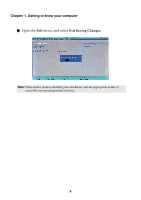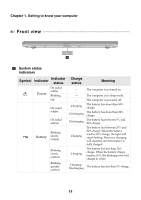Lenovo G51-35 Laptop (English) User Guide - Lenovo G41-35, G51-35 - Page 19
Using memory cards not supplied, Inserting a memory card
 |
View all Lenovo G51-35 Laptop manuals
Add to My Manuals
Save this manual to your list of manuals |
Page 19 highlights
Chapter 1. Getting to know your computer Using memory cards (not supplied) Your computer supports the following types of memory cards: • Secure Digital (SD) card • Secure Digital High Capacity (SDHC) card (G41-35/G51-35) • Secure Digital eXtended Capacity (SDXC) card (G41-35/G51-35) • MultiMediaCard (MMC) Notes: • Insert only one card in the slot at a time. • This card reader does not support SDIO devices (e.g., SDIO Bluetooth and so on.). Inserting a memory card Slide the memory card in until it clicks into place. Removing a memory card 1 Push the memory card in until you hear a click. 2 Gently pull the memory card out of the memory card slot. Notes: • Before removing the memory card, disable it by using the Windows safely remove hardware and eject media utility to avoid data corruption. • For select models, you can pull the memory card out directly while removing it from the slot. Please refer to the actual product. 13