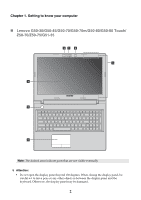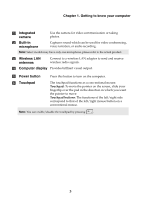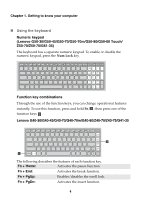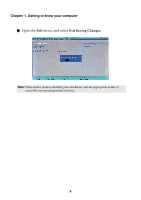Lenovo G51-35 Laptop (English) User Guide - Lenovo G41-35, G51-35 - Page 9
Getting to know your computer, Integrated, camera, Built-in, microphone, Wireless LAN
 |
View all Lenovo G51-35 Laptop manuals
Add to My Manuals
Save this manual to your list of manuals |
Page 9 highlights
Chapter 1. Getting to know your computer a Integrated camera b Built-in microphone Use the camera for video communication or taking photos. Captures sound which can be used for video conferencing, voice narration, or audio recording. Note: Select models may have only one microphone, please refer to the actual product. c Wireless LAN antennas Connect to a wireless LAN adapter to send and receive wireless radio signals. d Computer display Provides brilliant visual output. e Power button f Touchpad Press this button to turn on the computer. The touchpad functions as a conventional mouse. Touchpad: To move the pointer on the screen, slide your fingertip over the pad in the direction in which you want the pointer to move. Touchpad buttons: The functions of the left/right side correspond to that of the left/right mouse button on a conventional mouse. Note: You can enable/disable the touchpad by pressing . 3