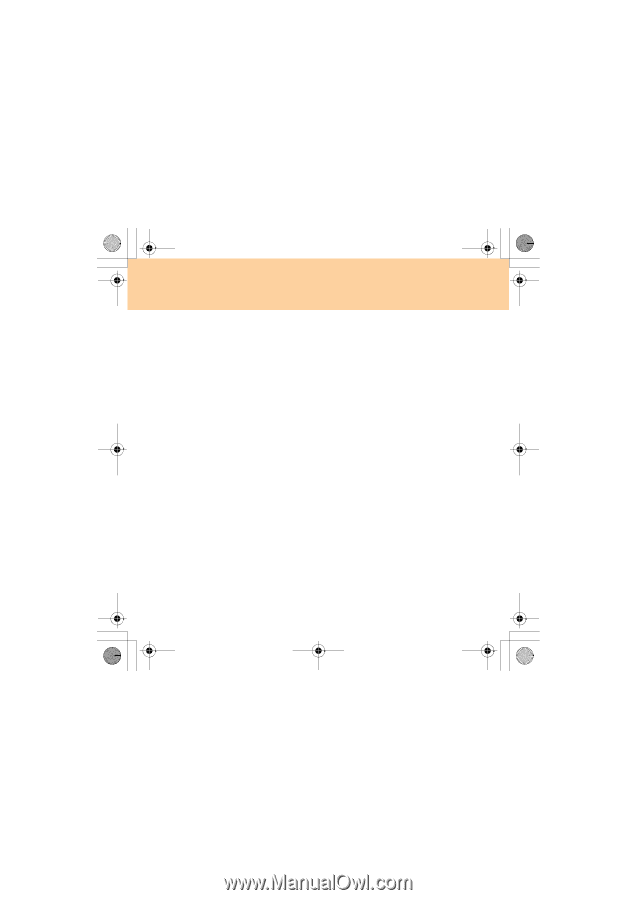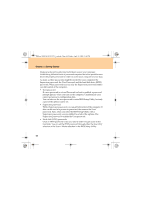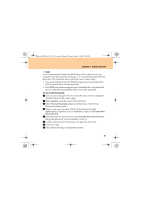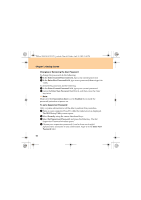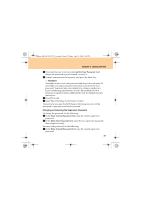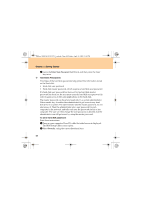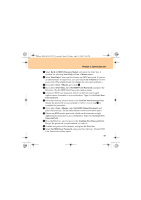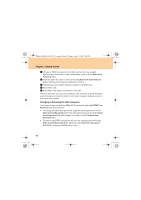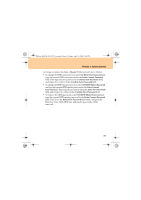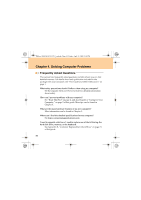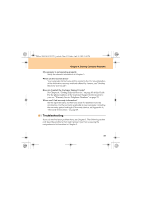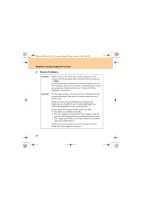Lenovo G510 Lenovo 3000 G510 User Guide V2.0 - Page 57
Built-in HDD1 Password Select, User Only, User + Master, Set HDD User Password, Enter New, Password
 |
View all Lenovo G510 manuals
Add to My Manuals
Save this manual to your list of manuals |
Page 57 highlights
Lenovo 3000 G510 UG V2.0_en.book Page 49 Friday, April 18, 2008 2:54 PM Chapter 3. Getting Started 3 Select Built-in HDD1 Password Select, and press the Enter key. A window for selecting User Only or User + Master opens. 4 Select User Only if you want to set only one HDD password. If you are an administrator or supervisor, you can select User + Master to set two passwords. (The administrator can change the user password later.) 5 If you select User + Master, go to step 9. 6 If you select User Only, select Set HDD User Password, and press the Enter key. The Set HDD User Password window opens. 7 Choose an HDD user password, which can be from one to eight alphanumeric characters in any combination. Type it in the Enter New Password field. 8 Press the Enter key once to move to the Confirm New Password field. Retype the password you just entered to verify it. Go to step F to complete the procedure. 9 If you select User + Master, select Set HDD Master Password, and press the Enter key. The Set HDD Master Password window opens. 0 Choose an HDD master password, which can be from one to eight alphanumeric characters in any combination. Type it in the Enter New Password field. A Press the Enter key once to move to the Confirm New Password field. Retype the password you just entered, to verify it. B Commit any password to memory, and press the Enter key. C Select Set HDD User Password, and press the Enter key. The Set HDD User Password window opens. 49