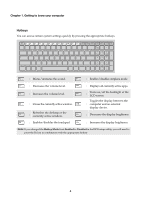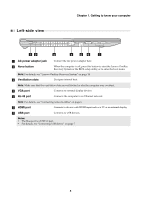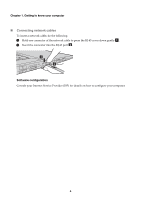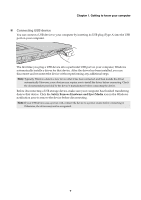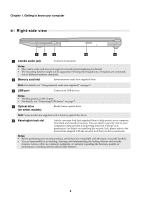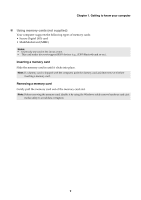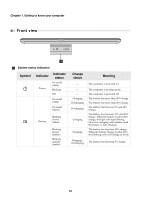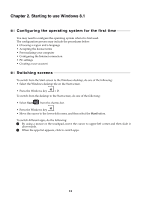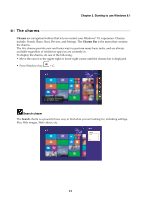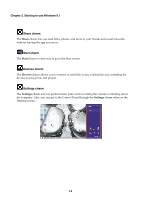Lenovo G70-35 Laptop (English) User Guide - Lenovo G70-35 - Page 15
Using memory cards not supplied, Inserting a memory card
 |
View all Lenovo G70-35 Laptop manuals
Add to My Manuals
Save this manual to your list of manuals |
Page 15 highlights
Chapter 1. Getting to know your computer Using memory cards (not supplied) Your computer supports the following types of memory cards: • Secure Digital (SD) card • MultiMediaCard (MMC) Notes: • Insert only one card in the slot at a time. • This card reader does not support SDIO devices (e.g., SDIO Bluetooth and so on.). Inserting a memory card Slide the memory card in until it clicks into place. Note: If a dummy card is shipped with the computer, push the dummy card and then remove it before inserting a memory card. Removing a memory card Gently pull the memory card out of the memory card slot. Note: Before removing the memory card, disable it by using the Windows safely remove hardware and eject media utility to avoid data corruption. 9

Chapter 1. Getting to know your computer
9
Using memory cards (not supplied)
Your computer supports the following types of memory cards:
•
Secure Digital (SD) card
•
MultiMediaCard (MMC)
Inserting a memory card
Slide the memory card in until it clicks into place.
Removing a memory card
Gently pull the memory card out of the memory card slot.
Notes:
•
Insert
only
one card in the slot at a time.
•
This card reader does not support SDIO devices (e.g., SDIO Bluetooth and so on.).
Note:
If a dummy card is shipped with the computer, push the dummy card and then remove it before
inserting a memory card.
Note:
Before removing the memory card, disable it by using the Windows safely remove hardware and eject
media utility to avoid data corruption.