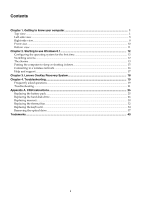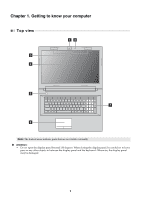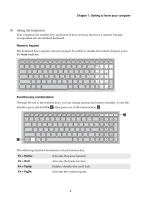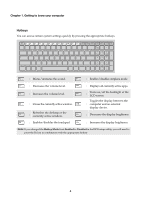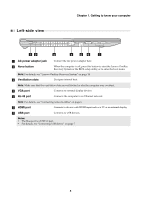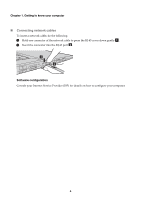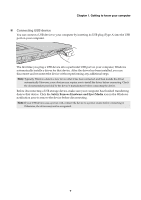Lenovo G70-35 Laptop (English) User Guide - Lenovo G70-35 - Page 8
Wireless LAN antennas, Power button
 |
View all Lenovo G70-35 Laptop manuals
Add to My Manuals
Save this manual to your list of manuals |
Page 8 highlights
Chapter 1. Getting to know your computer a Integrated camera b Built-in microphone c Wireless LAN antennas d Computer display e Power button f Touchpad Use the camera for video communication or taking photos. Captures sound which can be used for video conferencing, voice narration, or audio recording. Connect to a wireless LAN adapter to send and receive wireless radio signals. Provides brilliant visual output. Press this button to turn on the computer. The touchpad functions as a conventional mouse. Touchpad: To move the pointer on the screen, slide your fingertip over the pad in the direction in which you want the pointer to move. Touchpad buttons: The functions of the left/right side correspond to that of the left/right mouse button on a conventional mouse. Note: You can enable/disable the touchpad by pressing . g Numeric keypad For details, see "Using the keyboard" on page 3. 2