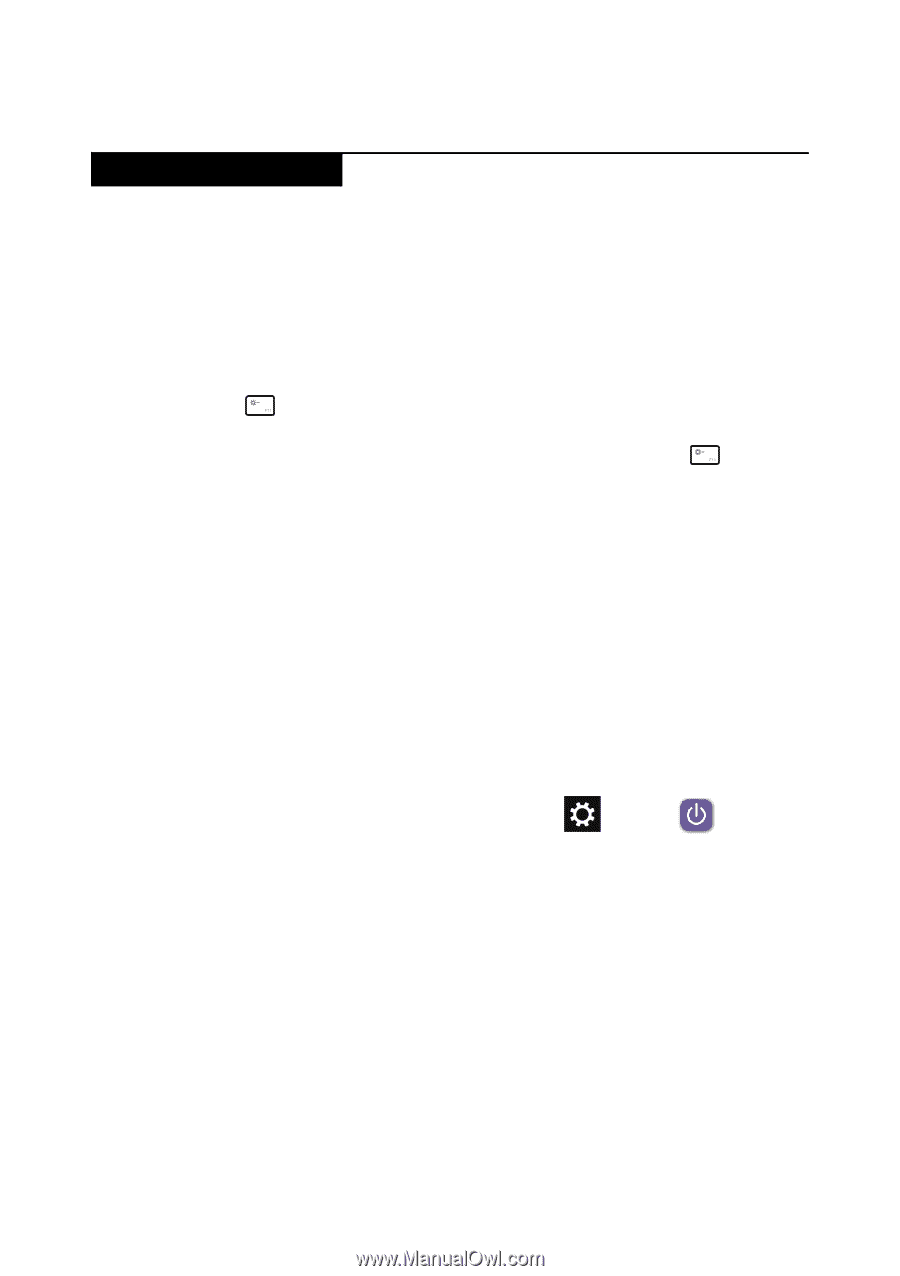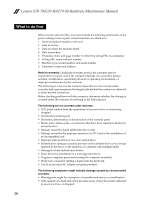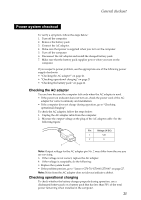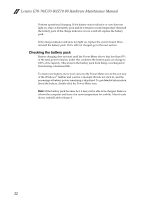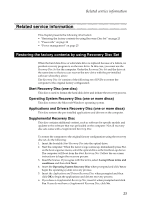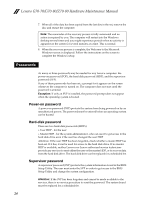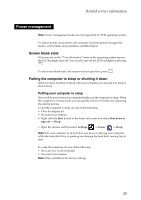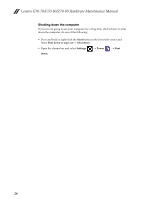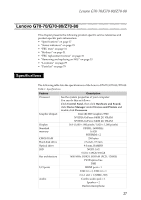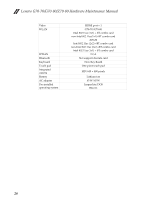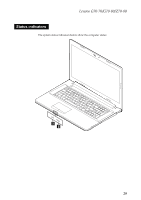Lenovo G70-80 Laptop Hardware Maintenance Manual - Lenovo G70-70, G70-80, Z70- - Page 29
Power management, Screen blank state, Putting the computer to sleep or shutting it down
 |
View all Lenovo G70-80 Laptop manuals
Add to My Manuals
Save this manual to your list of manuals |
Page 29 highlights
Related service information Power management Note: Power management modes are not supported for APM operating system. To reduce power consumption, the computer has three power management modes: screen blank, sleep (standby), and hibernation. Screen blank state If the time set on the "Turn off monitor" timer in the operating system expires, the LCD backlight turns off. You can also turn off the LCD backlight by pressing . To end screen blank state and resume normal operation, press . Putting the computer to sleep or shutting it down When you have finished working with your computer, you can put it to sleep or shut it down. Putting your computer to sleep If you will be away from your computer briefly, put the computer to sleep. When the computer is in sleep mode, you can quickly wake it to resume use, bypassing the startup process. To put the computer to sleep, do one of the following: • Close the display lid. • Press the Power button. • Right-click the Start button in the lower-left corner and select Shut down or sign out → Sleep. • Open the charms and then select Settings → Power → Sleep. Note: Put your computer to sleep before you move it. Moving your computer while the hard disk drive is spinning can damage the hard disk, causing loss of data. To wake the computer, do one of the following: • Press any key on the keyboard. • Press the Power button. Note: Only available to the factory settings. 25