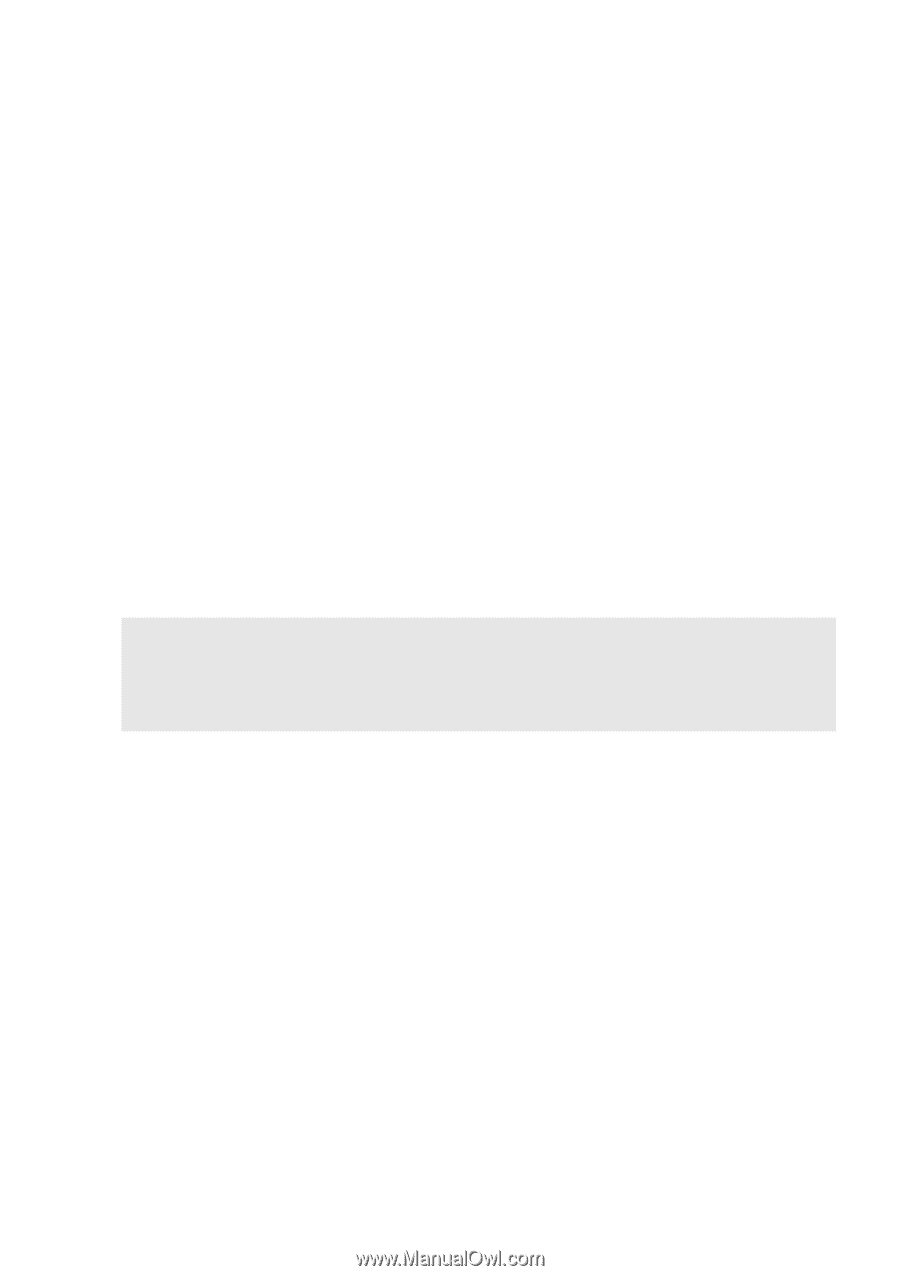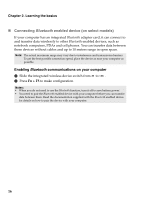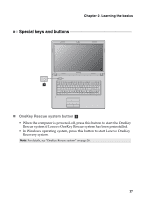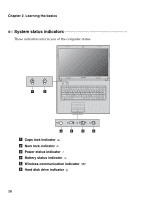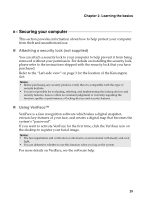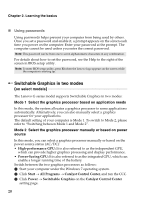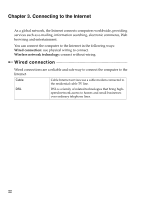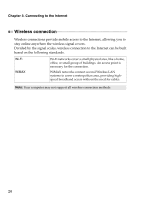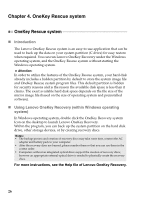Lenovo G770 Lenovo G770 Userguide V1.0 - Page 25
Switching between Mode 1 and Mode 2, Graphics Processing Unit - switchable graphics
 |
View all Lenovo G770 manuals
Add to My Manuals
Save this manual to your list of manuals |
Page 25 highlights
Chapter 2. Learning the basics 4 On the Switchable Graphics page, the currently active GPU is displayed under the current active graphics processing unit. You can click High-performance GPU or Power-Saving GPU under Choose a Graphics Processing Unit to switch the graphics processor. Switching between Mode 1 and Mode 2 Switch between the two modes as follows: 1 Start your computer under the Windows 7 operating system. 2 Click Start → All Programs → Catalyst Control Center, and run the CCC. 3 On the Catalyst Control Center setting page, click Power → Switchable Graphics Method, choose Select the graphics processor manually or based on power source, and click Apply. 4 On the Switchable Graphics dialog box that appears, click Change to switch between the two modes. 5 On the contrary, you can switch back to Mode 1 from Mode 2. Note: It may take several seconds to switch between Mode 1 and Mode 2. Prior to switching between the two modes or manual switching between the two GPUs, it is recommended that you close any running applications. Under the Windows XP or Windows Vista operating system, none of the configurations supports switching between graphics processors, and they can work only under the mode of integrated GPU. 21