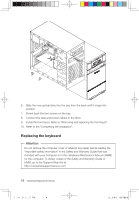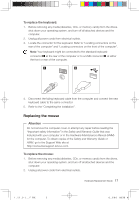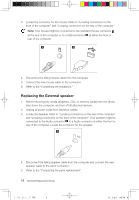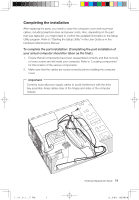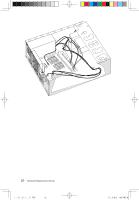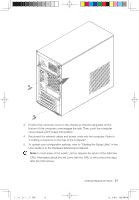Lenovo H210 H210 Hardware Replacement Guide - Page 19
Replacing the keyboard
 |
UPC - 884343877587
View all Lenovo H210 manuals
Add to My Manuals
Save this manual to your list of manuals |
Page 19 highlights
6. Slide the new optical drive into the bay from the back until it snaps into position. 7. Screw back the two screws on the bay. 8. Connect the data and power cables to the drive. 9. Install the front bezel. Refer to "Removing and replacing the front bezel". 10. Refer to the "Completing the installation". Replacing the keyboard Attention Do not remove the computer cover or attempt any repair before reading the "Important safety information" in the Safety and Warranty Guide that was included with your computer or in the Hardware Maintenance Manual (HMM) for the computer. To obtain copies of the Safety and Warranty Guide or HMM, go to the Support Web site at http://consumersupport.lenovo.com 16 Hardware Replacement Guide 31035102_3000 H_HRG_EN.indd 16 2008.8.21 2:19:28 PM