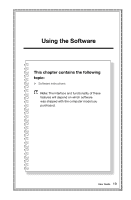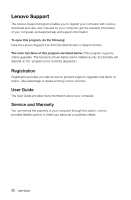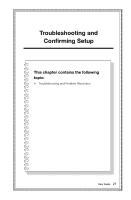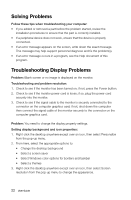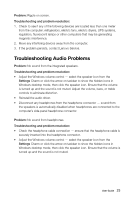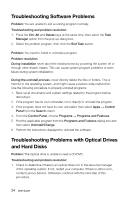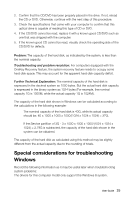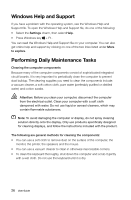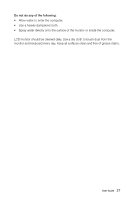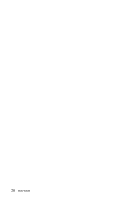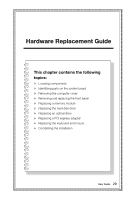Lenovo H500 Lenovo H5 Series User Guide - Page 29
Troubleshooting Software Problems, Troubleshooting Problems with Optical Drives and Hard Disks
 |
View all Lenovo H500 manuals
Add to My Manuals
Save this manual to your list of manuals |
Page 29 highlights
Troubleshooting Software Problems Problem: You are unable to exit a running program normally. Troubleshooting and problem resolution: 1. Press the Ctrl, Alt and Delete keys at the same time, then select the Task Manager option from the pop-up dialog box. 2. Select the problem program, then click the End Task button. Problem: You need to install or uninstall a program. Problem resolution: During installation never abort the install process by powering the system off or through other drastic means. This can cause system program problems or even failure during system initialization. During the uninstall process, never directly delete the files or folders. This is harmful to the operating system, and might cause a system-wide malfunction. Use the following procedure to properly uninstall programs: 1. Back up all documents and system settings related to the program before removing it. 2. If the program has its own uninstaller, run it directly to uninstall the program. 3. If the program does not have its own uninstaller, then select Apps → Control Panel from the Search charm. 4. From the Control Panel, choose Programs → Programs and Features. 5. Find the applicable program from the Programs and Features dialog box and then select Uninstall/Change. 6. Perform the instructions displayed to uninstall the software. Troubleshooting Problems with Optical Drives and Hard Disks Problem: The Optical drive is unable to read a CD/DVD. Troubleshooting and problem resolution: 1. Check to determine if there is an optical drive icon in the resource manager of the operating system. If not, restart your computer. If there is still no icon, contact Lenovo Service. Otherwise, continue with the next step of this procedure. 24 User Guide