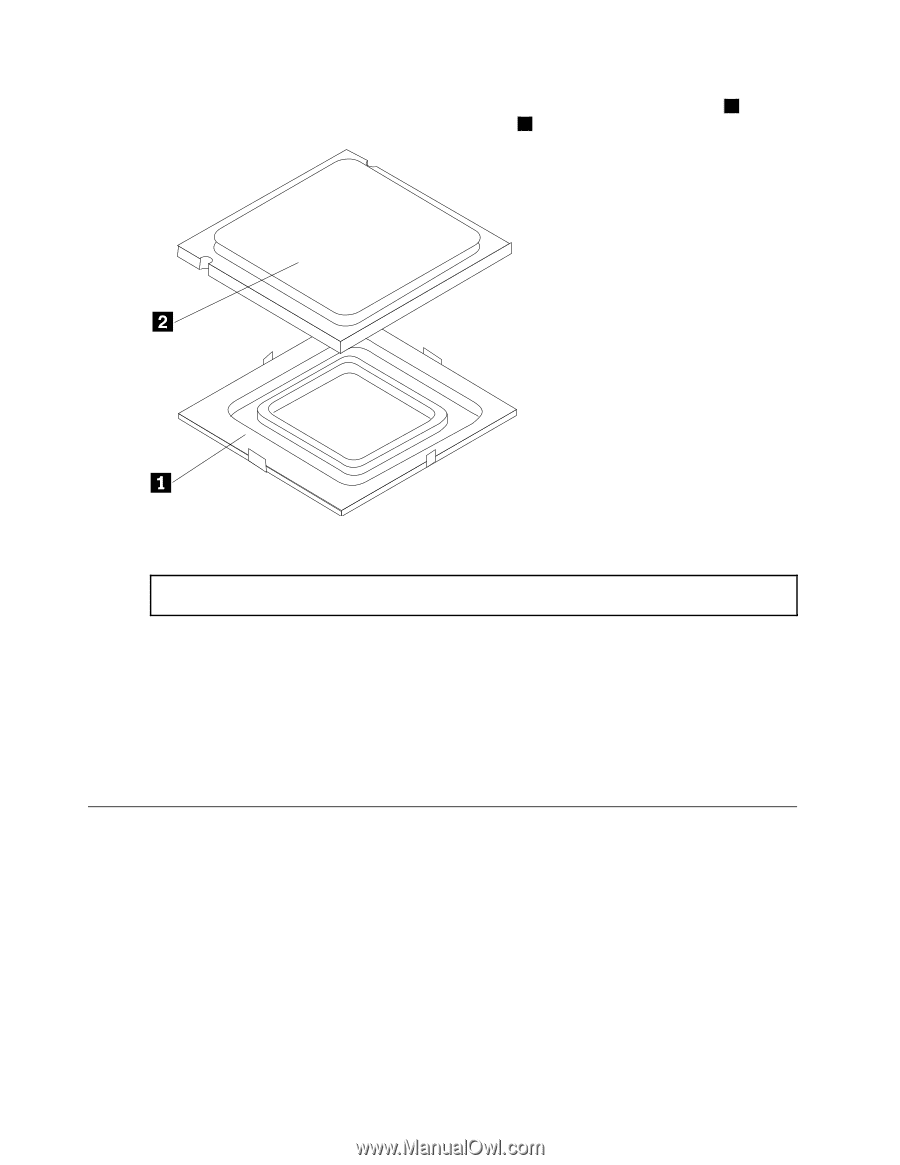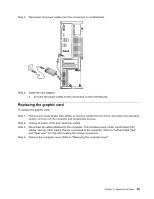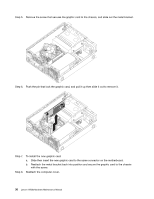Lenovo H500s Lenovo H500s Hardware Maintenance Manual - Page 46
Replacing the Wi-Fi card
 |
View all Lenovo H500s manuals
Add to My Manuals
Save this manual to your list of manuals |
Page 46 highlights
Step 8. Holding the sides of the microprocessor with your fingers, remove the protective cover 1 that protects the gold contacts on the new microprocessor. 2 Step 9. Holding the sides of the microprocessor with your fingers, position the microprocessor so that the notches on the microprocessor are aligned with the tabs in the microprocessor socket. Important: To avoid damaging the microprocessor contacts, keep the microprocessor completely level while installing it into the socket. Step 10. Lower the microprocessor straight down into its socket on the motherboard. Step 11. To secure the microprocessor in the socket, close the microprocessor retainer and lock it into position with the small handle. Step 12. Use a thermal grease syringe to place 5 drops of grease on the top of the microprocessor. Each drop of grease should be 0.03ml (3 tick marks on the grease syringe). Step 13. Reattach the heat-sink, microprocessor fan, and the computer cover. Replacing the Wi-Fi card Note: For this procedure, it helps to lay the computer flat. To replace the Wi-Fi card: Step 1. Step 2. Step 3. Step 4. Remove any media (disks, CDs, DVDs, or memory cards) from the drives, shut down the operating system, and turn off the computer and all attached devices. Unplug all power cords from electrical outlets. Disconnect all cables attached to the computer. This includes power cords, input/output (I/O) cables, and any other cables that are connected to the computer. Refer to "Left and right view" and "Rear view" for help with locating the various connectors. Remove the computer cover. Refer to "Removing the computer cover". 40 Lenovo H500sHardware Maintenance Manual