Lenovo H500s Lenovo H500s Hardware Maintenance Manual - Page 49
Step 13. Remove the Wi-Fi card. Refer to Replacing the Wi-Fi card., it with screws.
 |
View all Lenovo H500s manuals
Add to My Manuals
Save this manual to your list of manuals |
Page 49 highlights
Step 13. Remove the Wi-Fi card. Refer to "Replacing the Wi-Fi card". Step 14. Disconnect the all cables from the connectors on motherboard. Step 15. Remove the 6 screws that secure the motherboard to the chassis. Step 16. Lift up the motherboard to remove it. Step 17. Install the new motherboard: a. Line up the holes on the new motherboard with mounting holes on the chassis and secure it with screws. b. Reattach the memory module, Wi-Fi card, heat-sink and microprocessor fan to the new motherboard. c. Connect the all cables to the new motherboard. d. Reattach the hard disk drive, optical drive, graphic card and the TV-Tuner card. Step 18. Reattach the front bezel, computer cover. Chapter 8. Replacing hardware 43
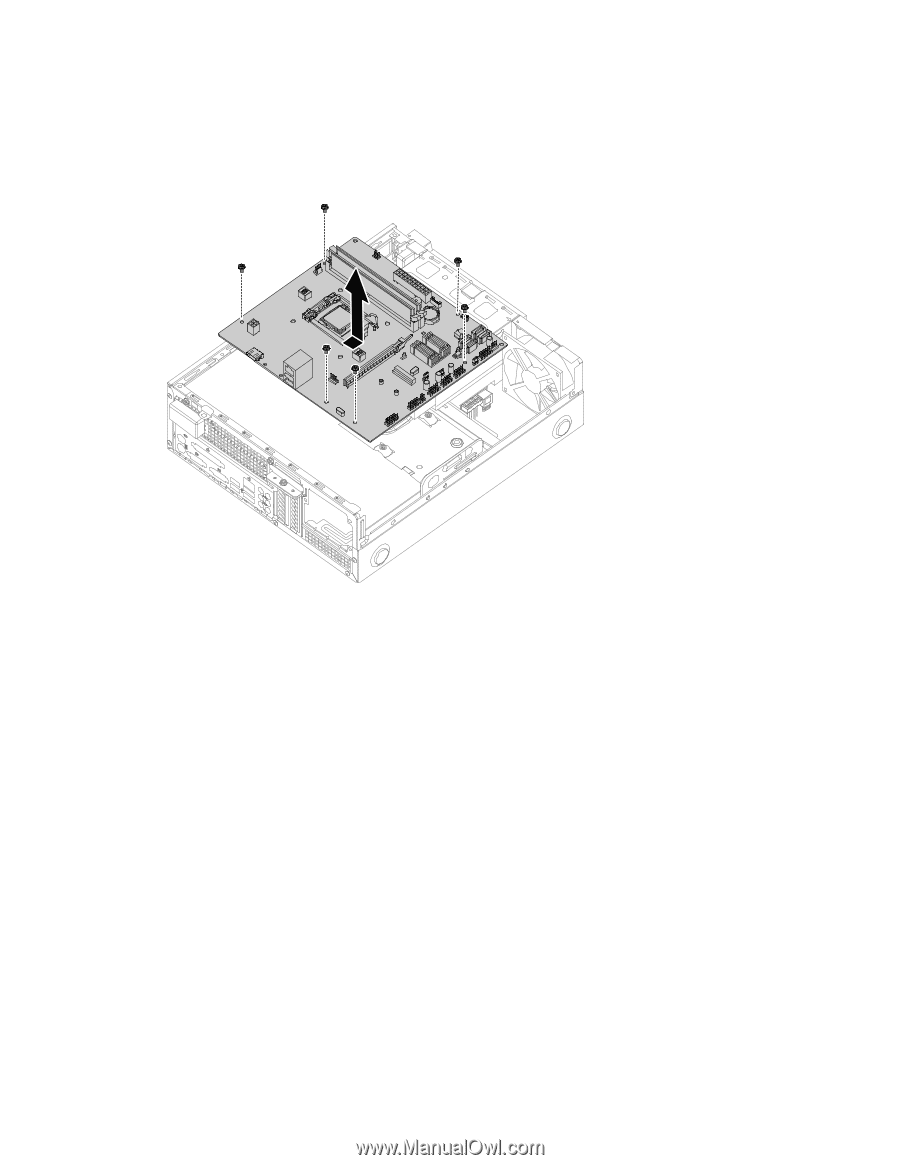
Step 13. Remove the Wi-Fi card. Refer to “Replacing the Wi-Fi card”.
Step 14. Disconnect the all cables from the connectors on motherboard.
Step 15. Remove the 6 screws that secure the motherboard to the chassis.
Step 16. Lift up the motherboard to remove it.
Step 17. Install the new motherboard:
a.
Line up the holes on the new motherboard with mounting holes on the chassis and secure
it with screws.
b.
Reattach the memory module, Wi-Fi card, heat-sink and microprocessor fan to the new
motherboard.
c.
Connect the all cables to the new motherboard.
d.
Reattach the hard disk drive, optical drive, graphic card and the TV-Tuner card.
Step 18. Reattach the front bezel, computer cover.
Chapter 8
.
Replacing hardware
43











